Apply with Scoir
Colleges - Apply with Scoir
For Colleges: Configuring Your Application
For Colleges: Application Activation
For Colleges: Importing School Reference IDs
For Colleges: Scoir Application Integration Checklist
For Colleges: Testing Your Application
Students - Apply with Scoir
For Students: How to Apply with Scoir
For Non Scoir High School/International/Transfer Students: How Many Recommendations Do I Need?
For Non Scoir High School/International/Transfer Students: Requesting Letters of Recommendation
For Non Scoir High School, International, and Transfer Students: Requesting Transcripts, Application Documents, & Letters of Recommendation
Supporter - Non Scoir Supporters not linked to a High School
Counselors
Getting Started
Counselor Dashboard Overview
For Counselors: Managing Your Account
For Counselors: Creating a Demo Student Account
Using Scoir: A quick start guide for middle school counselors
Managing Students
For Counselors: Adding A New Individual Student
For Counselors: Student Registration Process
For Counselors: My student has a Scoir account but I can't see their data
For Counselors: Edit Student Profiles
For Counselors: Sorting Students using Filters
For Counselors: Viewing your Student's Document Storage (MyDrive)
For Counselors: Bulk add files & links to multiple My Drives
For Counselors: Adding a YouTube video to My Drive
For Counselors: Recording Scholarships and Awards for Students
For Counselors: Set Student Outcomes and Post-Graduate Plans
For Counselors: Student Transferring High Schools
For Counselors: Removing Students from Scoir
For Counselors: How to Disenroll/Delete Students When You Use Clever
For Counselors: Create and Assign Student Tasks
For Counselors: Labels Overview
For Counselors: Importing Custom Properties
For Counselors: Using Plans
For Counselors: Student Roster Overview
For Counselors: Using Forms
Managing Parents
Messaging & Communications
For Counselors: Messaging students & parents in Scoir
For Counselors: The Email Center
For Counselors: Sending and Scheduling Emails
For Counselors: Emailing users using the advanced email integration
For Counselors: Scoir Library & Email Subscription Management
For Counselors: Creating, Publishing, and Editing Surveys
For Counselors: Viewing Survey Results
For Counselors: How do Students and Parents/Guardians know that a Survey was Sent?
For Counselors: What notifications will students receive from Scoir?
For Counselors: Creating Brag Sheets in Scoir
For Counselors: Notifications & Alerts
Managing Application Documents & Materials
For Counselors: Manage Application Materials
For Counselors: Send Application Materials
For Counselors: Sending Documents for Individual Students
For Counselors: Understanding What "Complete Packets Ready to Send" Means
For Counselors: Understanding the "Needs Attention" document status
For Counselors: Cancel Sent Documents - The Send Docs "Undo" Button 😮
For Counselors: Resending an Updated Transcript after it was already Sent
For Counselors: Why aren't documents appearing in the list to be sent to colleges?
For Counselors: Track Application Materials
For Counselors: Troubleshooting "Missing" Documents
For Counselors: How Documents Are Processed by Colleges and Universities
For Counselors: Changing Deadline Dates in Scoir
For Counselors: Secondary School Report (SSR) Overview
For Counselors: Midyear Reports and Transcripts
For Counselors: Final Reports and Transcripts
For Counselors: Grade Reports (Individual)
For Counselors: Application Fee Waivers
For Counselors: Digitally Signing Early Decision Contracts
For Counselors: Completing Second Early Decision Contract for the Same Student
For Counselors: Letters of Recommendation
For Counselors: Add a Counselor Evaluation/Recommendation
For Counselors: Viewing Status of Teacher Recommendations
For Counselors: Uploading Recommendations on Behalf of an 'Other Recommender' outside of Scoir
For Counselors: Managing FERPA on Behalf of a Student
Understanding FERPA - Frequently Asked Questions
For Counselors: Configuring Your Browser to Download Documents
For Counselors: Application Season Reminders
College Search & Exploration
For Counselors: Manage Colleges on Behalf of a Student
For Counselors: Suggesting Colleges
For Counselors: Setting Acceptance Likelihood
For Counselors: Managing and Using Scattergrams
For Counselors: Searching and Filtering Colleges
For Counselors: Discover Programs
For Counselors: College Selectivity Levels & Match Category Overview
Visits, Office Hours, and Calendar Management
For Counselors: Calendar Overview
For Counselors: Linking your Scoir calendar to an external calendar
For Counselors: Scheduling In-Person Visits & Availability
For Counselors: Scheduling Virtual Visits
For Counselors: Scheduling Visits for non-college organizations
For Counselors: Scheduling multiple college visits within the same time slot
For Counselors: Students' Notification of College Visits
For Counselors: Understanding Scoir RSVP Dates
For Counselors: Scheduling Office Hours
For Counselors: Office Hours from the Student Perspective
For Counselors: Editing or deleting a visit
Reporting
For Counselors: Running Standard Reports on Student Data
For Counselors: Creating Custom Reports
For Counselors: Exporting Reports from Student Roster View
For Counselors: Custom Properties and Property Groups
Bulk Add/Update Student Documents & GPAs
Bulk Add/Update Grade Report
Bulk Add/Update Senior Courses
Bulk Add/Update Student GPAs
Bulk Add/Update Transcripts
Importing Test Scores to Scoir
Test Score Imports: ACT Score Imports
Test Score Imports: ACT and PreACT Scores via Rapid Manual Entry
Uploading College Board test scores
Manually adding TOEFL scores for each student
For Counselors: ACT/SAT Test & Release Dates
Class Rollover in Scoir and Counselor/Student Access
For Counselors: Viewing Students’ Career Interests
For Counselors: PrinciplesYou Character Assessment Overview
For Counselors/Teachers: Changing your email address
Students
Getting Started
For Students: Scoir Student Overview [Video]
For Students: Creating an Account When Invited by Your High School
For Students: Creating an Account on Your Own (Non-Scoir High School Student Account)
For Students: How to Tell if You are Linked to a High School or Not
For Students: Inviting Your Parents/Guardians
Managing Your Account
For Students: What To Do If You Have Multiple Accounts
For Students: Linking Your Existing Scoir Account to a High School
For Students: Changing Email Addresses or Adding Backup Email
For Students: How to Delete Your Account
For Students: Managing your My Drive
Completing Your Profile
For Students: Personalizing your Dashboard & College Preferences
For Students: Updating your personal information
For Students: First Generation Students
For Students: FERPA Release and FERPA Waiver
For Students: Updating Your Academic Information
For Students: Recording Your Activities and Achievements
For Students: Create and Export a Resume
Discovering Careers
For Students: Discover Careers
For Students: Taking a Career Interest Assessment
For Students: Managing Careers in Your Profile
For Students: Access and Complete Your Assignments
For Students: Taking the PrinciplesYou Character Assessment
Searching For Colleges
For Students: Setting Your College Preferences
For Students: Student Interest Categories
For Students: Discover Colleges
For Students: College Profiles
For Students: Comparing Colleges
For Students: Viewing Scattergrams
For Students: Discover Programs
Managing Your College List
For Students:Understanding what it means to follow a college in Scoir
For Students: My Colleges
For Students: Updating Outcomes and Post Graduate Plans
Application Documents for Scoir Connected Students
For Students: Understanding Test Optional, Test Free & Test Required SAT/ACT Scores
For Scoir Connected Students: Requesting a Fee Waiver
For Students: Early Decision Contracts
For Scoir Connected Students: Requesting Transcripts
For Scoir Connected Students: Requesting Letters of Recommendation
For Students: Checklist for Ensuring Application Document Delivery
For Students: The Scoir Guide to The Common Application
Registering For College Visits & Office Hours
For Students: Registering for College Visits
For Students: Discover Events
For Students: Registering for Office Hours
Student Mobile Application
Parents
Managing Your Account
For Parents/Guardians: Managing Your Email Notifications
For Parents/Guardians: Changing your email address
For Parents/Guardians: Creating and Managing Your Account and Linking to Students
Managing Your Students
For Parents/Guardians: Viewing your Student's Document Storage in My Drive
For Parents/Guardians: Digitally Signing Your Student's Early Decision Contract
Searching for Colleges
For Parents/Guardians: Searching for Colleges
For Parents/Guardians: Viewing your Student’s College List
For Parents/Guardians: Viewing College Profiles
For Parents/Guardians: College Compare
For Parents/Guardians: Viewing Scattergrams
For Parents/Guardians: Suggesting Colleges
For Parents/Guardians: Unsuggesting a College for my Student
For Parents/Guardians: Discover College Events
For Parents/Guardians: Discover Programs
Managing Your Financial Information
Mobile Application
College Admissions
Viewing Your Dashboard
Creating & Managing Users
For Colleges: Adding & Inviting Admissions Staff
For Colleges: Admissions Officer Roles and Permissions
For Colleges: Removing Admissions Staff
Managing Applications and Documents
Application Rounds and Requirements
Introduction: Managing Application Rounds
Step 1: Creating Application Document Requirements
Step 2: Creating an Application Deadline
For Colleges: Editing, Copying, and Deleting Document Requirements
For Colleges: The Scoir CSV/Manifest File
For Colleges: Configuring SFTP Integration with Scoir
For Colleges: Troubleshooting Configuration of SFTP Integration with Scoir
For Colleges: Slate Mapping
For Colleges: Supported Document Types
For Non-Slate Colleges: Configuring File Preferences
For Colleges: Reviewing & Downloading Documents
For Colleges: Grade Reports
For Colleges: Applicant Insights & Management
For Colleges: Scoir Index File
Integrating Slate with Scoir
Introduction: Integrating Slate with Scoir
Step 1: Preparing Slate for Scoir Documents and Record Creation
Step 2: Connecting Slate and Scoir
Step 3: Mapping Scoir Student Data and Documents in Slate
For Colleges: Troubleshooting Slate Integration with Scoir
For Colleges: Slate Integration - Message Scoir Students from Slate
Managing Your School Profile
For Colleges: Premium Presence overview
For Colleges: Guide to creating and managing Posts, Events, and Programs
For Colleges: Guidelines for college profile header photos
Engaging with Students
For Colleges: Outreach Messaging Overview
For Colleges: One-Time Messages
For Colleges: Automated Messages
For Colleges: Events
For Colleges: Programs
Uploading and Mapping Your End of Cycle Report
Scheduling & Managing Visits
District Administrators
Getting Started
For District Admins: Getting Started with a Network Account
For District Admins: Logging into Your District or Network Account
Creating & Managing Users
For District Admins: Adding and Managing Users in Your Network Account
For District Admins: Network Roles and Permissions
District Communications
High School Account Administrators
Gathering Data for Account Setup
ClassLink/Naviance - SIS-Students/Parent
ClassLink Roster/Naviance - SIS-Students/Parent (District)
ClassLink Rostering - SIS Students/Parents
ClassLink Rostering - SIS Students/Parents (District)
Clever Only - SIS Parents
Clever - SIS Parents (District)
Clever/Naviance - SIS-Parent
Clever/Naviance - SIS-Parent (District)
Naviance - SIS for Students/Parent/Teacher
Naviance - SIS Student/Parent/Teacher (District)
Naviance - to - Scoir: Application Outcomes for Current Students
SIS Only - Students/Parents/Teachers
SIS only - Students/Parents/Teachers (District)
Cialfo and Maia Learning Historical Application Data (Alumni Only)
Creating & Managing Users
Users Page Overview
Adding and removing counselors and other staff to Scoir
Inviting Faculty and Staff
Understanding and assigning roles and permissions
Inviting Students
Assigning Counselors to Students
Inviting Parents/Guardians
Informing Your Users
Rollout Best Practices
Managing School & Account Settings
School Account & Settings Overview
Enable Application Materials (Documents)
Setting your high school student email domain
Setting Up and Enabling Advanced Email
Ensuring Scoir Access and Emails will be Delivered
Request a GPA scale change
Display School Photos For Students on their Profile
Configuring Your SSR - Secondary School Report
Managing Student Transcript Settings
Configuring FERPA Waiver & Release Forms
Managing Your Recommendations Settings
School Logo and Template for Teacher Recommendations
Student Self-Reporting for GPA and Test Scores
Pending Acknowledgement
Understanding Scattergram Display Settings
For Counselors: Overriding a college's application document requirements
Updating Your Data/Bulk Imports
Teachers
Community Based Organizations (CBOs)
Managing Students
Getting Started
For CBOs: Dashboard Overview
For CBOs: Updating Your Personal Profile
For CBOs: Managing Your Advisors
Messaging
College Search & Student Applications
Scoir's Terms of Service
Revision History to Scoir's College Terms of Service
Revision History to Scoir's High School Terms of Service
Scoir U
Table of Contents
- Browse by topic
- Counselors
- Managing Students
- For Counselors: Sorting Students using Filters
For Counselors: Sorting Students using Filters
The results listed in the Student Roster will always default to current students who are freshman, sophomore, juniors, and seniors. However, we provide a Filter system to help you narrow down your student list.
Applying Filters
- Go to the Student Roster and click on the Filters icon. This will open the side menu and show all of the filters available to you. For descriptions of each filter, see the Filter Description section below.
- Choose the filters you'd like to use and click Apply.
- Once you have your filters set the way you like, you can save your View, add to an existing View, or set the View as your default.
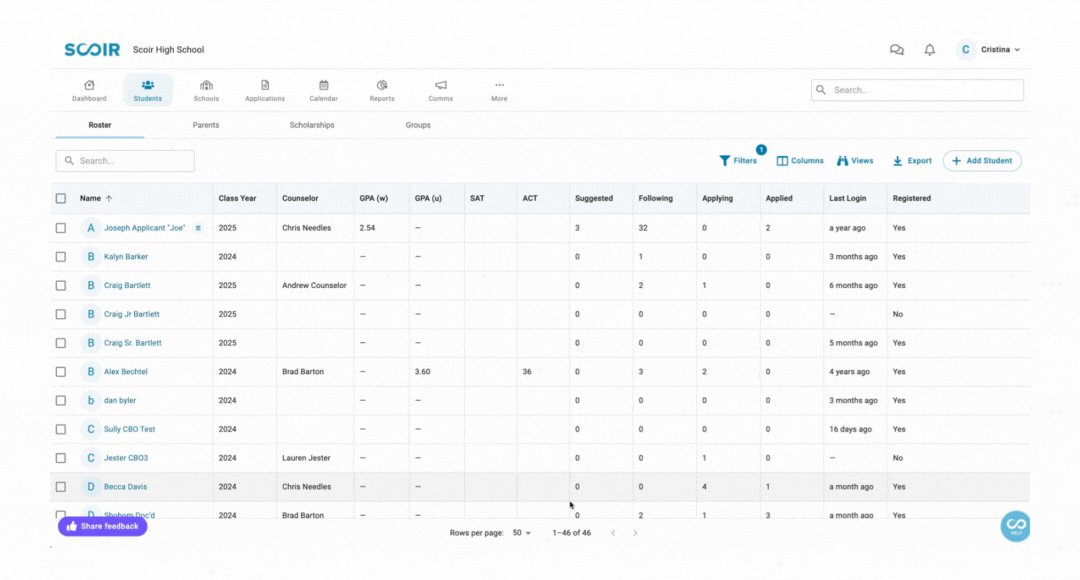
Filter Descriptions
- Class Year - Pick a specific one or a range
- Counselor Assignment - Search by a specific counselor
- Registration Status - Filter for those who have registered or have not registered
- Labels - Search for students that fall under those Labels
- Engagement - Select only those filters you want to sort by checking yes or no
- College - Once you enter a specific college, choose a specific list you'd like to see, whether Following / Applying / Applied / Accepted / Enrolled. Both must be completed for results
- Applications - Select the method in which the students are applying to college (Common App, Coalition (Legacy), Coalition on Scoir, College Website, Other)
- Career Assessment - Filter to students who have completed or not completed their Career Assessment
- GPA
- Test Scores - Select the test option first, then select the test range
- Last Login - Select appropriate dates
- FERPA - Search for students based on their FERPA Release Waiver status and/or their FERPA Waiver status
- First Generation
- Ethnicity
- Race
- Legal Sex