Apply with Scoir
Applicant resources
For Students: How to Apply with Scoir
For Non Scoir High School/International/Transfer Students: How many recommendations do I need?
For Non Scoir High School/International/Transfer Students: Requesting letters of recommendation
For Non Scoir High School, International, and Transfer Students: Requesting transcripts, application documents, & letters of recommendation
Colleges resources
For Colleges: Scoir application integration checklist
For Colleges: Configuring your application
For Colleges: Application activation
For Colleges: Importing School Reference IDs
For Colleges: Testing your application
Recommender & supporter resources
Counselors
Getting started
For Counselors: Managing your account
Counselor Dashboard Overview
For Counselors/Teachers: Changing your email address
For Counselors: Creating a Demo Student Account
Using Scoir: A quick start guide for middle school counselors
Adding & managing students
For Counselors: Student roster overview
For Counselors: Add a new student
For Counselors: Student registration process
For Counselors: Labels overview
For Counselors: My student has a Scoir account but I can't see their data
For Counselors: Edit student profiles
For Counselors: Student transferring high schools
For Counselors: Archiving or Deleting Students in Scoir
For Counselors: Recording scholarships and awards for students
For Counselors: Getting started with Views
Managing parents
For Counselors: Using the Parent Roster
Why can't parents see Scattergrams, Surveys, and other Scoir features?
College & career planning
Common App
For Counselors: Viewing students’ career interests
For Counselors: PrinciplesYou character assessment overview
For Counselors: Searching and filtering colleges
For Counselors: Suggesting colleges
For Counselors: Add a college to a student's college list
For Counselors: Manage colleges on behalf of a student
For Counselors: How to view a student's college list in table layout
For Counselors: Managing and using Scattergrams
For Counselors: Understanding List Scores
For Counselors: College Selectivity Levels & Student Match Levels overview
For Counselors: A guide to Predictive Chances with Scoir AI
For Counselors: Guide to Acceptance Likelihood and Intelligent Match
For Counselors: Set student outcomes and post-graduate plans
For Counselors: Discover Programs
See where students stand with the Applications Overview
For Counselors: Admission Intelligence FAQ
Document management
School Drive & student Drives
Choosing the right way to share resources with students
For Counselors: Using School Drive
For Counselors: View and manage your student's Drive
For Counselors: Bulk add files & links to students' Drives
For Counselors: Adding a YouTube video to My Drive
Document preparation & uploading
For Counselors: Manage application materials
For Counselors: Secondary School Report (SSR) overview
For Counselors: Midyear Reports and Transcripts
For Counselors: Final Reports and Transcripts
For Counselors: Grade Reports (Individual)
For Counselors: Application fee waivers
For Counselors: Digitally signing Early Decision contracts
For Counselors: Completing second Early Decision contract for the same student
For Counselors: Letters of recommendation
For Counselors: Add a counselor evaluation/recommendation
For Counselors: Viewing status of teacher recommendations
For Counselors: Uploading recommendations on behalf of an 'Other Recommender' outside of Scoir
For Counselors: Managing FERPA on behalf of a student
Understanding FERPA - Frequently asked questions
Document sending
For Counselors: Send application materials
For Counselors: Sending application documents for individual students
For Counselors: Understanding what "Complete Packets Ready to Send" means
For Counselors: Understanding the "Needs Attention" document status
For Counselors: Cancel sent documents - the send docs "undo" button 😮
For Counselors: Resending an updated transcript after it was already sent
For Counselors: Why aren't documents appearing in the list to be sent to colleges?
Tracking & troubleshooting
Assignments & surveys
For Counselors: Using Plans
For Counselors: Create and assign Tasks
For Counselors: Using Forms
For Counselors: Creating, publishing, and editing Surveys
For Counselors: Viewing Survey results
For Counselors: How do students and parents know that a survey was sent?
For Counselors: Creating brag sheets in Scoir
Uploading test scores & other data
Test Score Imports: ACT score imports
Test Score Imports: ACT and PreACT scores via rapid manual entry
Uploading College Board test scores
Manually adding TOEFL scores for each student
For Counselors: Importing Custom Properties
Bulk add/update Grade Report
Bulk add/update Senior Courses
Bulk add/update Student GPAs
Bulk add/update Transcripts
Reporting
For Counselors: Running reports on student data
For Counselors: Creating custom reports
For Counselors: Exporting reports from student roster view
For Counselors: Custom Properties and Property Groups
Communication & notifications
For Counselors: Messaging students & parents in Scoir
For Counselors: The Email Center
For Counselors: Sending and scheduling emails
For Counselors: Emailing users using the advanced email integration
For Counselors: Scoir Library & Email Subscription management
For Counselors: What notifications will students receive from Scoir?
For Counselors: Notifications & alerts
Calendar & scheduling
Using the calendar
For Counselors: Calendar overview
For Counselors: Linking your Scoir calendar to an external calendar
Visits & office hours
For Counselors: Scheduling in-person visits & availability
For Counselors: Scheduling virtual visits
For Counselors: Scheduling visits for non-college organizations
For Counselors: Scheduling multiple college visits within the same time slot
For Counselors: Students' notification of college visits
For Counselors: Understanding Scoir RSVP dates
For Counselors: Scheduling office hours
For Counselors: Office hours from the student perspective
For Counselors: Edit or delete a visit
Resources & checklists
Students
Account setup & management
For Students: Scoir student overview [video]
For Students: Creating an account when invited by your high school
For Students: Creating an account on your own (non-Scoir high school student account)
For Students: How to tell if you are linked to a high school or not
For Students: Invite your parents/guardians
For Students: What to do if you have multiple accounts
For Students: Link your existing Scoir account to a high school
For Students: Change your email or add a backup email
For Students: Delete your account
Build your student profile
For Students: Personalize your dashboard & college preferences
For Students: Update your personal information
For Students: First generation students
For Students: FERPA Release and FERPA Waiver
For Students: Update your academic information
For Students: Record your activities and achievements
For Students: Create and export a resume
For Students: Using your Drive
Explore careers
For Students: Taking a career interest assessment
For Students: Taking the PrinciplesYou character assessment
For Students: Discover careers
For Students: Managing careers in your profile
For Students & Parents: Access College Guidance Network with single sign-on (SSO)
College planning
Explore colleges
For Students: Setting your college preferences
For Students: Student interest categories
For Students: Discover colleges
For Students: College profiles
For Students: Comparing colleges
For Students: Viewing Scattergrams
For Students: Discover Events
For Students: Discover Programs
Build & manage your college list
For Students: Understanding what it means to follow a college in Scoir
For Students: My Colleges
For Students: View your college list in a table layout
Create and Manage Views
The Balanced List Score
For Students: View & simulate your Predictive Chances for college admissions
For Students: Updating outcomes and post graduate plans
Application documents & resources
For Students: Understanding Test Optional, Test Free & Test Required SAT/ACT Scores
For Scoir connected students: Requesting a fee waiver
For Students: Early Decision contracts
For Scoir connected students: Requesting transcripts
For Scoir connected students: Requesting letters of recommendation
For Students: Checklist for ensuring application document delivery
For Students: The Scoir guide to the Common Application
Assignments
Office hours & visits
Scoir mobile app
College Admissions
Staff setup & management
For Colleges: Add & invite admissions staff
For Colleges: Admissions Officer roles & permissions
For Colleges: Remove admissions staff
Integrating Slate with Scoir
Integrating Slate with Scoir
Step 1: Prepare Slate for Scoir Documents and Record Creation
Step 2: Connect Slate and Scoir
Step 3: Map Scoir Student Data and Documents in Slate
For Colleges: Troubleshooting Slate integration with Scoir
For Colleges: Slate Integration - Message Scoir Students from Slate
Applications & documents
Application rounds & requirements
Introduction: Managing Application Rounds
Step 1: Creating Application Document Requirements
Step 2: Creating an Application Deadline
For Colleges: Edit, copy, and delete document requirements
Receiving documents
For Colleges: Scoir Index File
For Colleges: Set up SFTP integration to recieve documents from Scoir
For Colleges: Troubleshoot configuration of SFTP integration with Scoir
For Colleges: Slate Mapping
For Colleges: Supported Document Types
For Non-Slate Colleges: Configuring File Preferences
For Colleges: Downloading & reviewing documents
For Colleges: Grade Reports
For Colleges: The Scoir CSV/Manifest file
For Colleges: How to access student application documents in Scoir
Managing college profile content
For Colleges: Premium Presence overview
For Colleges: Create & manage Posts, Events, and Programs
For Colleges: Events
For Colleges: Programs
For Colleges: Guidelines for college profile header photos
Student & guardian messaging
For Colleges: Outreach Messaging overview
For Colleges: Create one-time messages
For Colleges: Create automated messages
Calendar & visit scheduling
Data insights
District Administrators
For District Admins: Logging into your Network account
For District Admins: Getting started with a Network account
For District Admins: Adding and managing users in your Network account
For District Admins: Network roles and permissions
For District Admins: District communications
For District Admins: Setting up and enabling Advanced Email features
School Administrators
School account setup: Data requirements
Grades 9-12
Grades 9-12: Scoir data gathering instructions (Naviance & SIS for students, parents, and teachers)
Grades 9-12: Scoir data gathering instructions (Naviance, ClassLink & SIS for parents)
Grades 9-12: Scoir data gathering instructions (Naviance, Clever & SIS for parents)
Grades 9-12: Scoir data gathering instructions (ClassLink & SIS for parents)
Grades 9-12: Scoir data gathering instructions (Clever & SIS for parents)
Grades 9-12: Exporting data from your Student Information System (SIS)
Grades 6-8
Grades 6-8: Exporting data from your Student Information System (SIS)
Grades 6-8: Scoir data gathering instructions for account setup (Clever)
Grades 6-8: Scoir data gathering instructions for account setup (ClassLink)
Grades 6-12
Grades 6-12: Scoir data gathering instructions (ClassLink & SIS for parents)
Grades 6-12: Scoir data gathering instructions (Clever & SIS for parents)
Grades 6-12: Scoir data gathering instructions (Naviance, ClassLink & SIS for parents)
Grades 6-12: Scoir data gathering instructions (Naviance & SIS for students, parents, and teachers)
Grades 6-12: Exporting data from your Student Information System (SIS)
Grades 6-12: Scoir data gathering instructions (Naviance, Clever & SIS for parents)
System-Specific Instructions
School account settings
School Settings Overview
Enable application materials (Documents)
Setting your high school student email domain
Setting up and enabling Advanced Email
Ensuring Scoir access and emails will be delivered
Request a GPA scale change
Display school photos for students on their profile
Configuring Your SSR - Secondary School Report
Managing Student Transcript Settings
Configuring FERPA Waiver & Release Forms
Managing Your recommendations settings
School logo and template for teacher recommendations
Student self-reporting for GPA and test scores
Pending Acknowledgement
Predictive Chances and Scattergram display settings
For Counselors: Overriding a college's application document requirements
Can counselors control who sees Balanced List scores?
Can counselors adjust Balanced List minimums?
Can Balanced List Scores be based on just colleges marked as Applying and Applied?
User setup & roles
Users page overview
Adding and removing counselors and other staff to Scoir
Inviting faculty and staff
Understanding and assigning roles and permissions
Inviting Students
Assigning counselors to students
Inviting parents/guardians
Inform students, families, and staff about Scoir with these templates
Data uploads
Parents
Account setup & management
For Parents/Guardians: Managing your email notifications
For Parents/Guardians: Changing your email address
For Parents: How to create and link your account to your student and their school
For Parents/Guardians: Change your Scoir password
Supporting your students
For Parents/Guardians: View your student’s college list
For Parents: View your student’s college list in a table layout
For Parents/Guardians: Suggesting colleges to your student
For Parents/Guardians: Unsuggesting a college for my student
For Parents/Guardians: View and simulate your student’s Predictive Chances
For Parents: View and manage your student’s Drive
For Parents/Guardians: Digitally signing your student's early decision contract
How parents can sign the FERPA release
Searching for colleges
For Parents/Guardians: Searching for colleges
For Parents/Guardians: Viewing college profiles
For Parents/Guardians: Viewing Scattergrams
For Parents/Guardians: Comparing colleges
For Parents/Guardians: Financial information & estimates
For Parents/Guardians: Discover College Events
For Parents/Guardians: Discover Programs
Assignments
Scoir mobile app
Teachers
Community Based Organizations (CBOs)
Product Updates
- Browse by topic
-
- ClassLink Roster/Naviance - SIS-Parent (District)
ClassLink Roster/Naviance - SIS-Parent (District)
 Updated
by Customer Support
Updated
by Customer Support
District Data Gathering Instructions - Who at your school needs to perform this task?
The following steps will guide you through the process of gathering the data needed for your school account.
The account setup process cannot begin until all data files have been submitted. If there is data that should not be imported, please let us know which you do not want included. Please note: Scoir cannot add Naviance data later, it must be imported during the initial account creation.
- Provide list of all high schools in your district to be connected, including:
CEEB, High School Name, Address , GPA scale (weighted and unweighted 0-4), Title 1 eligibility, Primary Counselor name and email address. - Share ClassLink student data with Scoir (grades 9 - 12 only). Please make sure Demographic data is shared. We require Date of Birth and this must be shared with Scoir. Please email support@scoir.com to let us know you shared your data!
- Share ClassLink data with Scoir for Teachers. (first name, last name and email are required)
- Export Naviance data and share with Scoir (instructions below).
- If your Naviance contract is ending during the school year, you will need to speak with your Regional Account Manager for more details. Scoir does not support import of current senior application data.
- Export parent data for students in grades 9-12 (only is school wants parent data included). NOTE: we do not support rostering of parent data.
- Send (arrange for delivery of) data to support@scoir.com, using the most secure method, as determined by your team. Please ensure support@scoir.com has download access to this data. A shared google drive can be used to share data. We currently do not offer an SFTP option. All data should be in excel or .csv format. We do not support .numbers or .pdf files.
- If you would like Scoir to assign Counselors to students on setup, we will need a full list of your counselors and emails (which high school they should be added to); along with a roster of students and their assigned counselors.
ClassLink Sync - Are you the user at your school who will implement Classlink? This is what that user needs to know!
This integration auto-rosters students and teachers only. Your IT administrator will need to add the Scoir app and share student and teacher data with Scoir through ClassLink. Share ClassLink data with Scoir (grades 9 - 12 only). Please make sure Demographic data is shared. We require Date of Birth and this must be shared with Scoir. We can only connect (1) Scoir high school wtih (1) ClassLink school
*Please be sure to share the following fields when requesting the sync for grades 9-12 only: High School Student ID, Student First Name, Student Last Name, Student Date of Birth, Class Year, Email Address.
Your HS Student IDs should be in ClassLink as one of the following fields:
- Sourced ID
- Identifier
- User ID
The ID and Email should match the ID and email provided in the SIS file requested below.
Naviance Data - Are you the user at your school who will pull the naviance data? This is what we need! Please include all class years through your 9th grade.
It's important to export all data from Naviance so that it will be available to you in Scoir. We use this data to populate your scattergrams and test scores. (Time to complete: 5 minutes). Please export data (as far back as you would like) through grade 9, do not export to only grade 12, as we need all test values to be sent to us. For Districts, we do need a single school export, not a District export. District export file strip dates from test scores.

This Naviance export guide will walk you through each step. (Note: This will not remove any of your data from Naviance; it merely copies it).
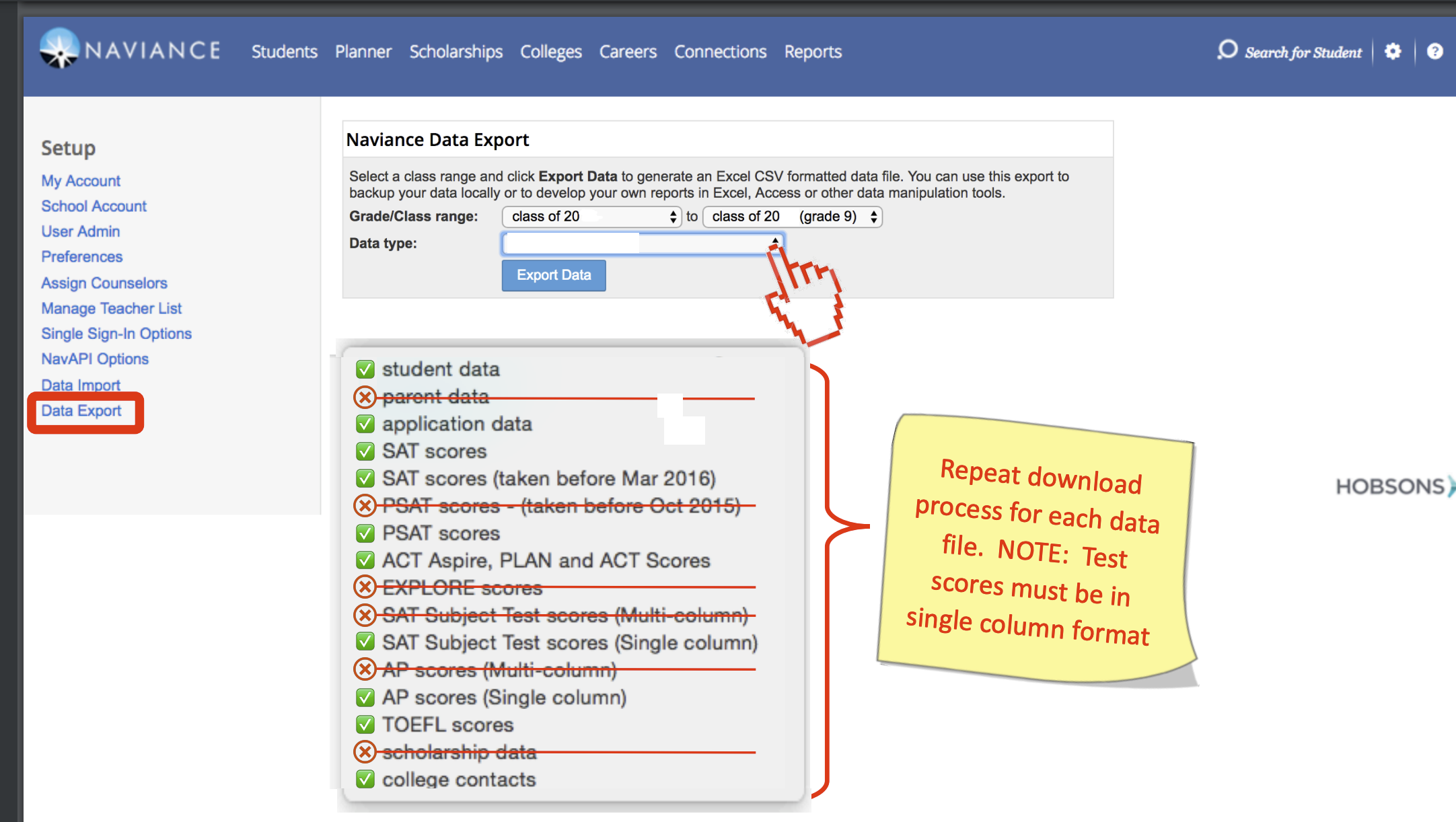
SIS Data Needed - Are you the user at your school pulling Parent information System data? Here is what we need.
Student Roster (Student information System) Optional
Export a current student roster from your student information system. Since each school's SIS configuration is slightly different, we do not have a specific guide for this. Please note that all bolded fields below are required for import. While the other fields are optional, the more information included, the more helpful Scoir will be to your team. Please ensure all students are listed only one time and there are not multiple rows of the same student. Additionally, each field should be in only one row, meaning that the address data should not be in an expandable row which is multiple lines. This type of format makes it difficult for import and can skew the data.
*Student ID
*Name First
Name Middle (optional)
Preferred Name (optional)
*Name Last
*Graduation Year
*Date of Birth
*Student Email Address
*Counselor Name (please ensure a list of counselors and emails are also included if you would like counselor assigned)
Cumulative GPA (Unweighted) (optional)
Cumulative GPA (Weighted) (optional)
Sex (optional)
Ethnicity (optional – we do not support numbered ethnicity)
Race. (optional – we do not support numbered race)
Address Street (optional. Can be Address 1 in one column, Address 2 in a second column)
Address City (optional)
Address Zip (5 digit zip only are supported at this time)
Phone Home (10 digit phone only are supported at this time)
Phone Mobile (10 digit phone only are supported at this time)
* = required
Parent Data - No Naviance Parent data please! (Student Information System only)
Parent accounts within Scoir allow parents to see their child's college list and access cost of attendance calculators.
Please export parent information directly from your SIS and include the data fields listed below. If you are including more than one parent or guardian associated with the same student, each requires a separate email and must be listed in separate rows. All parents must have a student ID associated with the row in which they are listed. Do not use a school-issued email for parents (i.e. teachers who may also be a parent). Parents need to have a personal email address. Please note that we do not currently support Naviance parent data imports.
Parent ID (optional)
*Parent First Name
*Parent Last Name
*Parent Email Address
Parent Preferred Phone Number (10 digit phone only is supported at this time, optional)
*Student ID
Student First Name (optional)
Student Last Name (optional)
* = required
Example:
HS Student ID | First Name | Last Name | |
12345 | Tom | Smith | tsmith@gmail.com |
12345 | Sally | Smith | ssmith@gmail.com |
What Happens Next?
The Scoir Support Team will review and process your data as soon as all requested files are submitted. If we identify any discrepancies, we will contact you to resolve them. Your account will typically be ready 5-7 business days after we receive all data. Once the account setup is complete, you will receive an email outlining next steps. Please reach out to support@scoir.com with any questions.