Table of Contents
Product Updates
Updated
by Cristina Hernandez
Stay up to date on the latest Scoir features, enhancements, and product updates. ✨
September 2025
🔸 High Schools: Common App Integration
We’re so excited to share that the Scoir + Common AppTM Integration is now live for schools that opted in for the 2025-26 academic year! If you are a customer and have questions about the integration, please contact your Customer Success Manager.
Counselors, this is your most requested feature. We’re so excited to finally make it a reality!
August 2025
🔸 Counselors: Updates to Scoir AI Settings
We’ve made updates to the Admission Intelligence settings to make them easier to understand and set up. Whether you’re adjusting visibility or configuring timing for AI features like Balanced Lists or Predictive Chances, you’ll now find fewer steps and clearer options.
July 2025
🔸 Counselors: Recommendation Updates
Counselor Recommendations just got an upgrade! Now, experience a more intuitive layout, optional evaluation fields, the ability to opt out of writing a rec, and more!
🔸 Counselors & Colleges: Visit Type Controls + College Fair Labels
- When creating visit availability, school counselors now have an additional visit type option: college choice (allowing the rep to decide if the visit will be in-person or virtual).
- Multi-college visits can now be tagged as College Fairs to better reflect the visit format.
- The calendar presentation of visit availability is updated to clearly indicate the visit type (in-person, virtual, college choice, or college fair), helping college reps prepare appropriately.
🔸 Counselors: School Report Template Updates
We've updated our School Reports Template in anticipation of the new application cycle and the upcoming common app integration. Minor user experience enhancements have been introduced to better organize the information collected, and additional fields were added to account for the latest and greatest version of the Common App School Report.
June 2025
🔸 Students, Families, Counselors: Redesigned Student & Parent Dashboards!
We've redesigned the Dashboards to put your students' Assignments front and center, making it easier for them to stay organized and take action. Plus, parents get a clearer view on their Dashboard to offer support when it counts.
May 2025
🔸 Counselors, Teachers: Teacher Recommendation Updates
We've updated the recommendation experience, allowing teachers to provide deeper context and more meaningful insights about applicants—whether you're sending documents directly through Scoir or integrating with Common App for the 2025-26 school year.
April 2025
🔸 Colleges: Introducing Visits+
Visits+ brings a refreshed layout, enhanced filters, and a smarter map to help you find schools that match your recruitment goals. You’ll see more high school details, improved visibility in both map and table views, and filters that stay in place as you switch between them.
🔸 Counselors: Application Overview data table & Reports page refresh
The Applications Overview page now features a flexible data table with filters, bulk actions, exports, and saved views—making year-end updates easier than ever. The original report is still available under the refreshed Reports page.
March 2025
🔸 Counselors: View Form Response Status + Duplicate Forms & Tasks!
You asked, and we listened! Now, easily track your students' form response status and duplicate Forms & Tasks to save time and streamline your workflow. Learn more
🔸 Counselors, Parents: Updated Parent Access Controls for Scattergrams & Admissions Info
Parent users will now only be able to view scattergrams and admissions information for schools if their linked student is confirmed as an active/current student.
Related resource: Why can't parents see Scattergrams, Surveys, and other Scoir features?
🔸 Tracking Student Engagement on College Profiles
For counselors
We've combined the Students and Info tabs on College Profiles to create a single page with a dynamic table layout. Now, filter by Counselor Assignment, Outcome, and Application Rounds like Early Decision, customize your view, and spot trends faster with improved visual indicators. Learn more
🔸 "Archive" Student Status & New Filters
For counselors
The “Disenroll” status across Scoir is now “Archive.” With this change, you can to filter the Student Roster and Standard Reports by Active, Archived, or both.
Additionally, we’ve taken steps to ensure your dashboard and other areas showing student counts will exclude archived results for clearer, more consistent reporting.
Alongside these updates, we've also improved the status information & filters made available in the Parent Roster to better align with the updated Student Roster experience. But that's not all, we've also improved the parent linking flow to reduce the steps required to get parents linked up with our schools.
February 2025
✨ Coming Soon! "Archive" Student Status & New Filters
For counselors
The “Disenroll” will soon be replaced with “Archive.” With this change, you'll be able to filter the Student Roster and Standard Reports by Active, Archived, or both.
Additionally, we’ve taken steps to ensure your dashboard and other areas showing student counts will exclude archived results for clearer, more consistent reporting.
January 2025
🔸 Update to Guaranteed Transfer Outcomes
For counselors
We’ve updated how Guaranteed Transfer outcomes are reflected on our platform to better align with how they are commonly understood. Previously treated as a type of "acceptance," these outcomes will now be handled differently.
Here's what this change means:
- Guaranteed Transfer outcomes will no longer be included in acceptance rate calculations or acceptance filters.
- Scattergrams and features like My Colleges will remain unchanged—Guaranteed Transfer outcomes will still appear there as they always have.
This change ensures our platform provides a more accurate representation of application outcomes.
🔸 Introducing Scoir AI 2.0!
For counselors, students, parents
This next evolution of Scoir AI brings you powerful updates to enhance your ability to guide students through their college planning journey:
- Smarter, Simpler Intelligent Match
- Customizable Acceptance Likelihood Ranges
- Enhanced Controls for Student Rollout
- More Flexible Balanced List Scoring
Ready to learn more? Visit our blog for the details and start exploring these features today!
Archive
December 2024
🔸 Saved Views Enhancements
Who's it for? Counselors, students, parents
We’ve made significant improvements to the table layouts with Saved Views, enhancing the experience for all users. These updates apply to:
- Student Roster and Colleges table layouts for Counselors.
- My Colleges table layout for Counselors, Students, and Parents.
Check out our blog post to learn more about these updates!
🔸 School Drive & revamped student Drive!
Who's it for? Counselors, students
We’re excited to share two major updates: School Drive and a refreshed student Drive!
- School Drive: Counselors can create shared spaces to organize and share resources with student groups based on grade level, counselor assignment, or other criteria. It also provides a place to manage files and links uploaded in bulk via the Roster, making it easier to get the right materials to the right students.
- Revamped student Drive: Students can now access School Drive resources directly from their Drives. We’ve also improved the interface for students, parents, and counselors to make managing and navigating resources more intuitive. Notifications have been enhanced to keep students informed when new files or links are shared.
Check out our blog post to learn more about these updates!
November 2024
🔸 Exciting PrinciplesYou Enhancements!
Who's it for? Counselors, students
For students, the PrinciplesYou career match tool has been enhanced with improved career matches and a new Predictor Model results PDF, helping you discover pathways that align with your interests and strengths. If your school hasn't enabled PrinciplesYou yet, you'll get to enjoy these updates once your counselor toggles on the assessment. Learn more
For counselors, we've made it easier to view and manage your students' PrinciplesYou Character Assessment results with new filters and columns on the Student Roster. You can now quickly access and export your students' assessment Archetypes. Plus, look out for our upcoming Scoir U certification course to become a PrinciplesYou expert! Learn more
October 2024
🔸 Increased Access to Admission Intelligence!
Who's it for? Counselors, students, parents
Now, you can view Predictive Chances and Scattergrams in even more places across Scoir, whether you're a student exploring colleges or a counselor or parent searching on behalf of students. Just look for the sparkle and scatter icon throughout the site!
🔸 Exciting partnership: Scoir x College Guidance Network! 🤝
Scoir has teamed up with the College Guidance Network (CGN) to offer students and parents/guardians easy access to a wealth of college and career readiness resources.
Through SSO, students and parents who are shared Scoir/CGN customers can log into CGN directly from their Scoir dashboard. Alternatively, these users can use their Scoir credentials to sign in on the CGN site via a new "Log in with Scoir" button. Learn more
🔸 Improved usability features for a smoother experience!
Who's it for? Counselors, students, parents
- Student names in Parent Roster: Student names are now visible in the "Children" column of the Parent Roster, making it easy for counselors to see which students are linked to each parent. Learn more
- Column removal: Counselors, students, and parents can now remove a column by clicking the three-dot icon next to the header in any table or by clicking Columns
These updates apply across the Student Roster, Parent Roster, College table, and My Colleges table for students, parents, counselors)
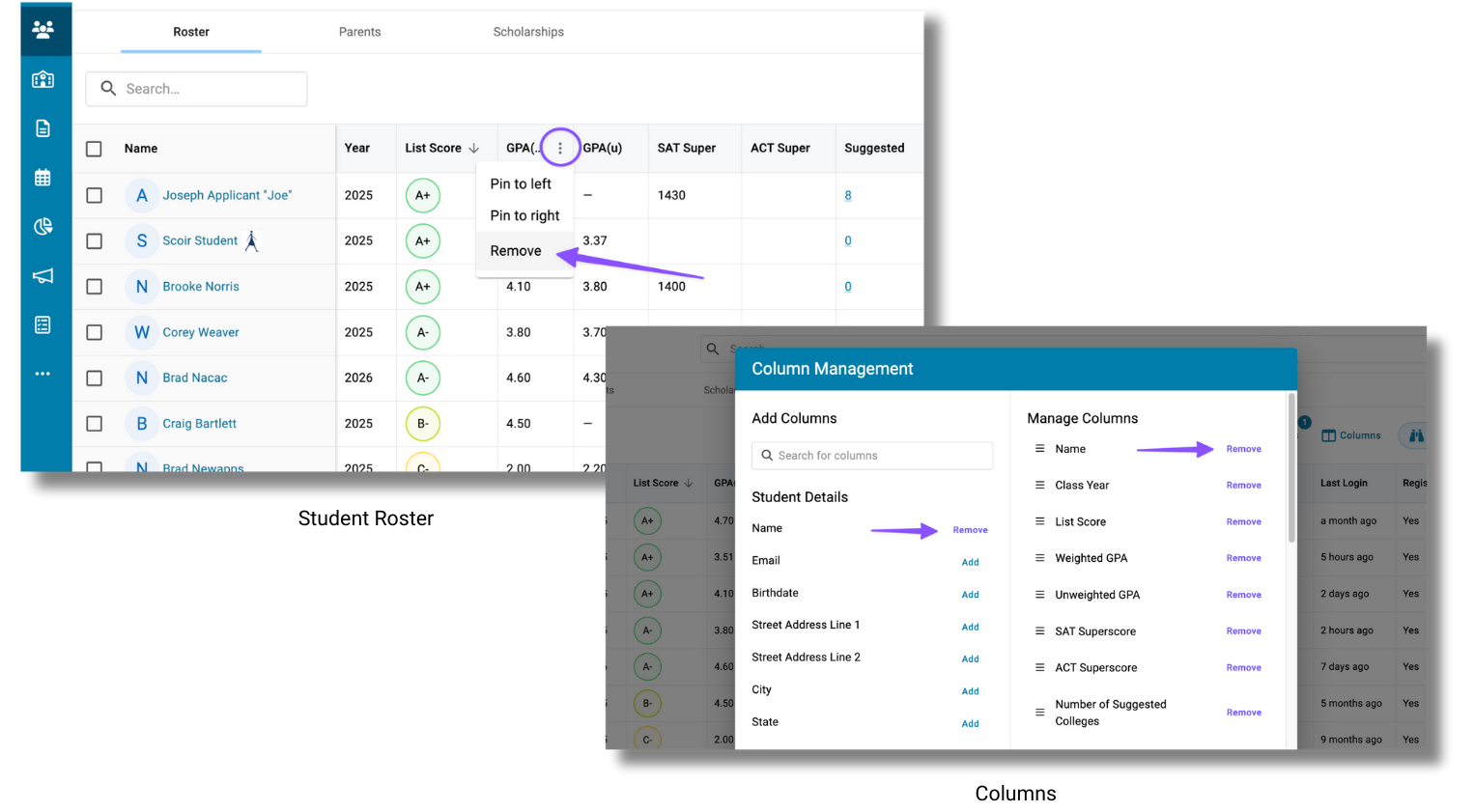
🛠️ Other smaller but mighty updates:
- The Student Roster now includes a PrinciplesYou Archetype Filters & Column. Learn more
- Colleges can now duplicate one-time and automated college messages in Scoir, with all content and segmentation ready for edits and scheduling.
- The Students tab of the College Detail pages will now default the Class Focus to Current Students instead of All Classes.
- Counselors can opt-in to experience a more intuitive and organized Filters menu in the Student & Parent Rosters and Colleges. Learn more
September 2024
🔸Introducing Admission Intelligence 🚀
Who's it for? Counselors, students, parents
Now, the Scoir Network has access to Scoir AI -- tools that go beyond GPA and standart test scores to help balance college lists and demystify acceptance chances, powered by tens of millions of de-identified outcome records. Learn more
🔸 Data table improvements
Who's it for? Counselors
Counselors can now export a csv file from the Parent Roster. Included in this release are a few other minor design improvements that will bring a more consistent experience to the Student Roster, Colleges Data table, Parent Roster and the Tasks page.
August 2024
🔸 More flexibility for managing Forms!
Who's it for? Counselors
Now, Counselors can download PDFs of Form responses or upload them directly to a student's MyDrive. Learn more
🔸 Parent Tasks & Forms
Who's it for? Counselors, parents/guardians
Counselors can now assign Tasks to parents through the existing Task assignment flows in the Student Roster, Preview, and Profile. Parents will be notified of these Assignments and can view them on their dashboard, from where they can mark them as complete or complete any attached Forms. Counselors will also be able to track Task completion and Form responses from the existing pages in the Assignments section of the app. Learn more
🔸 More Form enhancements!
Who's it for? Counselors
- Now, counselors can grant teachers access to form responses to assist with letters of recommendation
- Your progress will automatically save while building a form as a counselor or completing one as a student/parent
- Now counselors can preview Forms directly from the Forms table
Learn more: For Counselors: Using Forms
🔸 Forms enhancements
Who's it for? Counselors
- Counselors can now use the new Accepting Responses toggle in the form settings to close the form and prevent any further submissions
- Counselors can now restrict students to submitting the form only once by checking the new Users Cannot Resubmit box in the form settings
Learn more: For Counselors: Using Forms
July 2024
🔸 Plans for recurring tasks
Who's it for? Counselors, district admins
Schools can now create Plans for each grade level, allowing counselors to standardize and simplify the assignment of Tasks and Forms. We’ve also extended this feature to the Network level, allowing districts to standardize Tasks and Forms across schools and ensure Assignments follow students if they transfer within the network.
🔸 New left-side navigation
Who's it for? Counselors
We moved the main navigation for counselors from the top of the page to the left side of the screen. This update allows counselors to maximize their workspace and provides a more intuitive experience while using Scoir on different screen sizes! Tab titles remained the same.
🛠️ Other smaller but mighty updates:
- To align with other experiences in our product, we've updated the Parent Roster with an improved layout, which makes it easier for counselors to view and manage information.
June 2024
🔸 New test score filters in Student Roster
Who's it for? Counselors
Counselors now have more comprehensive test score data available to them in one place than ever before. Specifically, they can see a student’s highest SAT and ACT scores, as well as their highest individual section scores across all sittings of either test, right in the Roster.
🔸 Application email address for docs record matching
Who's it for? Counselors, students, colleges
When a counselor or student moves a non-Appply with Sscoir college into the "Applying" or "Applied" status for the current application cycle, we now ask them to provide the email address associated with the account used for that application. This email address will now be sent as the "Personal Email Address" in the index file that accompanies Scoir Documents, which will help improve the accuracy of this field for matching records during imports at the college's end.
🛠️ Other smaller but mighty updates:
- Pin columns on the Roster and Colleges Data Table to keep track of student data while scrolling horizontally through the tables.
- Counselors can now archive tasks to remove outdated tasks from students' incomplete assignments and focus on more relevant items.
- Default column widths have been reduced, so counselors can fit even more data on their screen at one time.
- Counselors can now view additional test score info and access more filters in the Students tab on College Profiles
- Scattergrams were also updated with the option to choose which test scores are used to plot data points (highest or superscore), and use PSAT10 or NMSQT for student without SAT/ACT scores.