Apply with Scoir
Applicant resources
For Students: How to Apply Coalition with Scoir
For Non Scoir High School/International/Transfer Students: How many recommendations do I need?
Requesting Recommendations If Your School Does Not Use Scoir
For Non Scoir High School, International, and Transfer Students: Requesting transcripts, application documents, & letters of recommendation
Colleges resources
For Colleges: Scoir application integration checklist
For Colleges: Configuring your application
For Colleges: Application activation
For Colleges: Importing School Reference IDs
For Colleges: Testing your application
Recommender & supporter resources
Counselors
Getting started
For Counselors: Managing your account
Counselor Dashboard Overview
For Counselors/Teachers: Changing your email address
For Counselors: Creating a Demo Student Account
Using Scoir: A quick start guide for middle school counselors
Adding & managing students
For Counselors: Student roster overview
For Counselors: Add a new student
For Counselors: Student registration process
For Counselors: Labels overview
For Counselors: My student has a Scoir account but I can't see their data
For Counselors: Edit student profiles
For Counselors: Student transferring high schools
For Counselors: Archiving or Deleting Students in Scoir
For Counselors: Recording scholarships and awards for students
For Counselors: Create and manage Saved Views
Managing parents
For Counselors: Using the Parent Roster
Why can't parents see Scattergrams, Surveys, and other Scoir features?
College & career planning
Common App™ in Scoir
Counselors: Using Scoir with Common App
Counselors: Managing Fee Waivers for Common App
Counselors: Managing Common App Early Decision (ED) Agreements in Scoir
Scoir + Common App Integration – FAQ
For Counselors: Viewing students’ career interests
For Counselors: PrinciplesYou character assessment overview
For Counselors: Searching and filtering colleges
For Counselors: Suggesting colleges
For Counselors: Add a college to a student's college list
For Counselors: Manage colleges on behalf of a student
For Counselors: How to view a student's college list in table layout
For Counselors: Managing and using Scattergrams
For Counselors: Understanding List Scores
For Counselors: College Selectivity Levels & Student Match Levels overview
For Counselors: A guide to Predictive Chances with Scoir AI
For Counselors: Guide to Acceptance Likelihood and Intelligent Match
For Counselors: Set student outcomes and post-graduate plans
For Counselors: Discover Programs
For Counselors: Applications Overview
For Counselors: Admission Intelligence FAQ
Document management
School Drive & student Drives
Choosing the right way to share resources with students
For Counselors: Using School Drive
For Counselors: View and manage your student's Drive
For Counselors: Bulk add files & links to students' Drives
For Counselors: Adding a YouTube video to My Drive
Document preparation & uploading
For Counselors: Manage application materials
Counselors: Create a Secondary School Report (SSR) for Individual Students
Counselors: Midyear Reports and Transcripts
For Counselors: Final Reports and Transcripts
For Counselors: Grade Reports (Individual)
For Counselors: Application Fee Waivers
For Counselors: Digitally Signing Early Decision Contracts/Agreements
For Counselors: Completing second Early Decision contract for the same student
For Counselors: A Guide to Letters of Recommendation in Scoir
Counselors: Complete a counselor evaluation/recommendation
Counselors: Checking the status of teacher recommendation requests
Counselors: Uploading recommendations on Behalf of Others
For Counselors: Managing FERPA on behalf of a student
Understanding FERPA - Frequently asked questions
Document sending
Counselors: Bulk Sending Application Documents
For Counselors: Sending Application Documents for individual students
For Counselors: Understanding what "Complete Packets Ready to Send" means
For Counselors: Understanding the "Needs Attention" document status
For Counselors: Cancel sent documents - the send docs "undo" button 😮
For Counselors: Resending an updated transcript after it was already sent
For Counselors: Why aren't documents appearing in the list to be sent to colleges?
Tracking & troubleshooting
Assignments & surveys
For Counselors: Using Plans
For Counselors: Create and assign Tasks
For Counselors: Using Forms
For Counselors: Creating, publishing, and editing Surveys
For Counselors: Viewing Survey results
For Counselors: How do students and parents know that a survey was sent?
For Counselors: Creating brag sheets in Scoir
Uploading test scores & other data
Test Score Imports: ACT score imports
Test Score Imports: ACT and PreACT scores via rapid manual entry
Uploading College Board test scores
Manually adding TOEFL scores for each student
For Counselors: Importing Custom Properties
Bulk add/update Grade Report
Bulk add/update Senior Courses
Bulk add/update Student GPAs
Bulk add/update Transcripts
Reporting
For Counselors: Running reports on student data
For Counselors: Exporting reports from student roster view
For Counselors: Custom Properties and Property Groups
Communication & notifications
For Counselors: Messaging students & parents in Scoir
For Counselors: The Email Center
For Counselors: Sending and scheduling emails
For Counselors: Emailing users using the advanced email integration
For Counselors: Scoir Library & Email Subscription management
For Counselors: What notifications will students receive from Scoir?
For Counselors: Notifications & alerts
Calendar & scheduling
Using the calendar
For Counselors: Calendar overview
For Counselors: Linking your Scoir calendar to an external calendar
Visits & office hours
For Counselors: Scheduling in-person visits & availability
For Counselors: Scheduling virtual visits
For Counselors: Scheduling visits for non-college organizations
For Counselors: Scheduling multiple college visits within the same time slot
For Counselors: Students' notification of college visits
For Counselors: Understanding Scoir RSVP dates
For Counselors: Scheduling office hours
For Counselors: Office hours from the student perspective
For Counselors: Edit or delete a visit
Resources & checklists
Students
Account setup & management
For Students: Scoir student overview
For Students: Creating an account when invited by your high school
For Students: Creating an account on your own (non-Scoir high school student account)
For Students: How to tell if you are linked to a high school or not
For Students: Invite a parent or guardian to Scoir
For Students: What to do if you have multiple accounts
Students: Link your existing Scoir account to a high school
For Students: Change your email or add a backup email
For Students: Delete your account
Build your student profile
For Students: Update your personal information
For Students: First generation students
Students: How to Access and Sign Your FERPA in Scoir
For Students: Edit Your Academic Info (School, GPA, and Test Scores)
For Students: Record your activities and achievements
For Students: Create and export a resume
For Students: Using your Drive
Explore careers
For Students: Taking a career interest assessment
For Students: Taking the PrinciplesYou character assessment
For Students: Discover careers
For Students: Managing careers in your profile
For Students & Parents: Access College Guidance Network with single sign-on (SSO)
College planning
Explore colleges
For Students: Setting your college preferences
For Students: Student interest categories
For Students: Discover colleges
For Students: College profiles
For Students: Comparing colleges
For Students: Viewing Scattergrams
For Students: Discover Events
For Students: Discover Programs
Build & manage your college list
For Students: Understanding what it means to follow a college in Scoir
For Students: My Colleges
For Students: View your college list in a table layout
For Students & Parents: Create and Manage Views
The Balanced List Score
For Students: View & simulate your Predictive Chances for college admissions
For Students: Updating outcomes and post graduate plans
Students: How to Sign your FERPA in Common App
Application documents & resources
For Students: Understanding Test Optional, Test Free & Test Required SAT/ACT Scores
Students: Requesting a Fee Waiver in Scoir
For Students: Early Decision Contracts in Scoir
For Scoir connected students: Requesting transcripts
Students: Requesting Teacher Recommendations if Your School Uses Scoir
For Students: Checklist for ensuring application document delivery
Students: Using Scoir & Common App if Your School Doesn't Connect Them
Students: Requesting Fee Waivers for Common App
Students: Completing an Early Decision (ED) Agreement for Common App
Students: Getting Started with Scoir & Common App
Students: Connecting Common App & Scoir
Assignments
Office hours & visits
Scoir mobile app
College Admissions
Staff setup & management
For Colleges: Add & invite admissions staff
For Colleges: Admissions Officer Roles & Permissions
For Colleges: Remove admissions staff
Integrating Slate with Scoir
Integrating Slate with Scoir
Step 1: Prepare Slate for Scoir Documents and Record Creation
Step 2: Connect Slate and Scoir
Step 3: Map Scoir Student Data and Documents in Slate
For Colleges: Troubleshooting Slate integration with Scoir
Colleges: Scoir Audience Integration with Slate
Applications & documents
Application rounds & requirements
Understanding Application Rounds in Scoir
Creating Application Document Requirements
Creating an Application Deadline
For Colleges: Editing, copying, and deleting Application Requirements
Receiving documents
For Colleges: Scoir Index File
For Colleges: Set up SFTP integration to recieve documents from Scoir
For Colleges: Troubleshoot configuration of SFTP integration with Scoir
For Colleges: Slate Mapping
For Colleges: Supported Document Types
For Non-Slate Colleges: Configuring File Preferences
For Colleges: Downloading & reviewing documents
For Colleges: Grade Reports
For Colleges: The Scoir CSV/Manifest file
For Colleges: How to access student application documents in Scoir
Managing college profile content
For Colleges: Premium Presence overview
Colleges: Create & manage Posts, Events, and Programs
For Colleges: Events
For Colleges: Programs
For Colleges: Guidelines for college profile header photos
Student & guardian messaging
For Colleges: Outreach Messaging overview
For Colleges: Create one-time messages
For Colleges: Create automated messages
Explore high schools & schedule visits
Data insights
District Administrators
For District Admins: Logging into your Network account
For District Admins: Getting started with a Network account
For District Admins: Adding and managing users in your Network account
For District Admins: Network roles and permissions
For District Admins: District communications
For District Admins: Setting up and enabling Advanced Email features
School Administrators
School account setup: Data requirements
Grades 9-12
Grades 9-12: Scoir data gathering instructions (Naviance & SIS for students, parents, and teachers)
Grades 9-12: Scoir data gathering instructions (Naviance, ClassLink & SIS for parents)
Grades 9-12: Scoir data gathering instructions (Naviance, Clever & SIS for parents)
Grades 9-12: Scoir data gathering instructions (ClassLink & SIS for parents)
Grades 9-12: Scoir data gathering instructions (Clever & SIS for parents)
Grades 9-12: Exporting data from your Student Information System (SIS)
Grades 6-8
Grades 6-8: Exporting data from your Student Information System (SIS)
Grades 6-8: Scoir data gathering instructions for account setup (Clever)
Grades 6-8: Scoir data gathering instructions for account setup (ClassLink)
Grades 6-12
Grades 6-12: Scoir data gathering instructions (ClassLink & SIS for parents)
Grades 6-12: Scoir data gathering instructions (Clever & SIS for parents)
Grades 6-12: Scoir data gathering instructions (Naviance, ClassLink & SIS for parents)
Grades 6-12: Scoir data gathering instructions (Naviance & SIS for students, parents, and teachers)
Grades 6-12: Exporting data from your Student Information System (SIS)
Grades 6-12: Scoir data gathering instructions (Naviance, Clever & SIS for parents)
System-Specific Instructions
School account settings
School Settings Overview
Enable application materials (Documents)
Setting your high school student email domain
Setting up and enabling Advanced Email
Ensuring Scoir access and emails will be delivered
Request a GPA scale change
Display school photos for students on their profile
Set Up Your School Reports Template
Managing Student Transcript Settings
Configuring FERPA Waiver & Release Forms
Managing Recommendation Settings
School logo and template for teacher recommendations
Student self-reporting for GPA and test scores
Pending Acknowledgement
Predictive Chances and Scattergram display settings
For Counselors: Overriding a college's application document requirements
Can counselors control who sees Balanced List scores?
Can counselors adjust Balanced List minimums?
Can Balanced List Scores be based on just colleges marked as Applying and Applied?
User setup & roles
Users page overview
Adding and removing counselors and other staff to Scoir
Inviting faculty and staff
Understanding and assigning roles and permissions
Inviting Students
Assigning counselors to students
Inviting parents or guardians
Inform students, families, and staff about Scoir with these templates
Data uploads
Parents
Account setup & management
Parents/Guardians: Managing your email notifications
For Parents/Guardians: Changing your email address
For Parents & Guardians: Getting to Know Your Dashboard
For Parents: How to create and link your account to your student and their school
For Parents/Guardians: Change your Scoir password
Supporting your students
For Parents/Guardians: View your student’s college list
For Parents: View your student’s college list in a table layout
For Parents/Guardians: Suggesting colleges to your student
For Parents/Guardians: Unsuggesting a college for my student
For Parents/Guardians: View and simulate your student’s Predictive Chances
For Parents: View and manage your student’s Drive
For Parents/Guardians: Digitally signing your student's early decision contract
How parents can sign the FERPA release
Searching for colleges
For Parents/Guardians: Searching for colleges
For Parents/Guardians: Viewing college profiles
For Parents/Guardians: Viewing Scattergrams
For Parents/Guardians: Comparing colleges
For Parents/Guardians: Financial information & estimates
For Parents/Guardians: Discover College Events
For Parents/Guardians: Discover Programs
Assignments
Scoir mobile app
Teachers
Community Based Organizations (CBOs)
Product Updates
- Browse by topic
- Counselors
- Document management
- Document preparation & uploading
- For Counselors: A Guide to Letters of Recommendation in Scoir
For Counselors: A Guide to Letters of Recommendation in Scoir
This guide gives you an overview of how teacher recommendations work in Scoir and what counselors need to know to manage the process—whether your school uses the Common App™️ integration or not.
You'll learn how to set up your school’s recommendation settings, how recommendations can be requested and uploaded, how to track progress, and how recommendations are assigned to colleges.
💡 Need to create a counselor recommendation? Learn how to make one in this guide.
Table of Contents:
- Adding Teachers to Scoir (Admins only)
- Set Up Recommendation Settings (Admins only)
- How Recommendations Are Requested
- Checking Recommendation Status
- Reviewing Completed Recommendations
- Assigning Recommendations to Colleges
- Student & Teacher Experience Walkthrough
- FAQ
Adding Teachers to Scoir (Admins only)
Before any recommendations can be requested, teachers need to be added to your Scoir account with the Teacher role. This must be done by someone with Account Administrator permissions.
Teachers must be listed as users with the teacher role in Scoir to appear as options when students or counselors are sending requests.They should also complete their personal profile information—especially their title and phone number. Failure to do so could result in errors when it comes time to send.
Admins can add teachers by going to School Settings > Users. For detailed steps on how to individually or bulk add teachers, check out: Add Counselors and Other Administrative Staff to Scoir.
Once teachers are added, we recommend sharing the Scoir Guide: Getting Started as a Teacher to help them log in and understand how to view and complete recommendation requests.
Set Up Recommendation Settings (Admins only)
Once teachers are added, an Account Admin should review and configure your school’s recommendation settings. These determine things like:
- Whether students are allowed to send teacher recommendation requests
- Whether students can make college-specific requests (we recommend general recs to keep things simple since they can be used for multiple schools)
- Whether completed recommendations are automatically sent to colleges
If your school uses the Common App integration, these settings affect how recommendations work. To learn more, see the Common App Getting Started Guide.
For a full explanation of all available settings, check out: Managing Recommendation Settings
How Recommendations Are Requested
Once your school’s settings are in place, recommendations can be requested in the following ways:
1. Students Requesting Recommendations
If student requests are enabled in your school settings, students can log in to Scoir and request recommendations from their teachers.
You can share this article to guide them through it: Students: Requesting teacher recommendations if your school uses Scoir
2. Counselors Requesting on Behalf of Students
Counselors can send teacher recommendation requests for students who need extra help or don't have access.
To do this, go to the student's profile, then Colleges & Applications > Manage Documents. From there, scroll to the Recommendations section and click Request. Fill in the details and send it. The teacher will receive an email letting them know about the request.
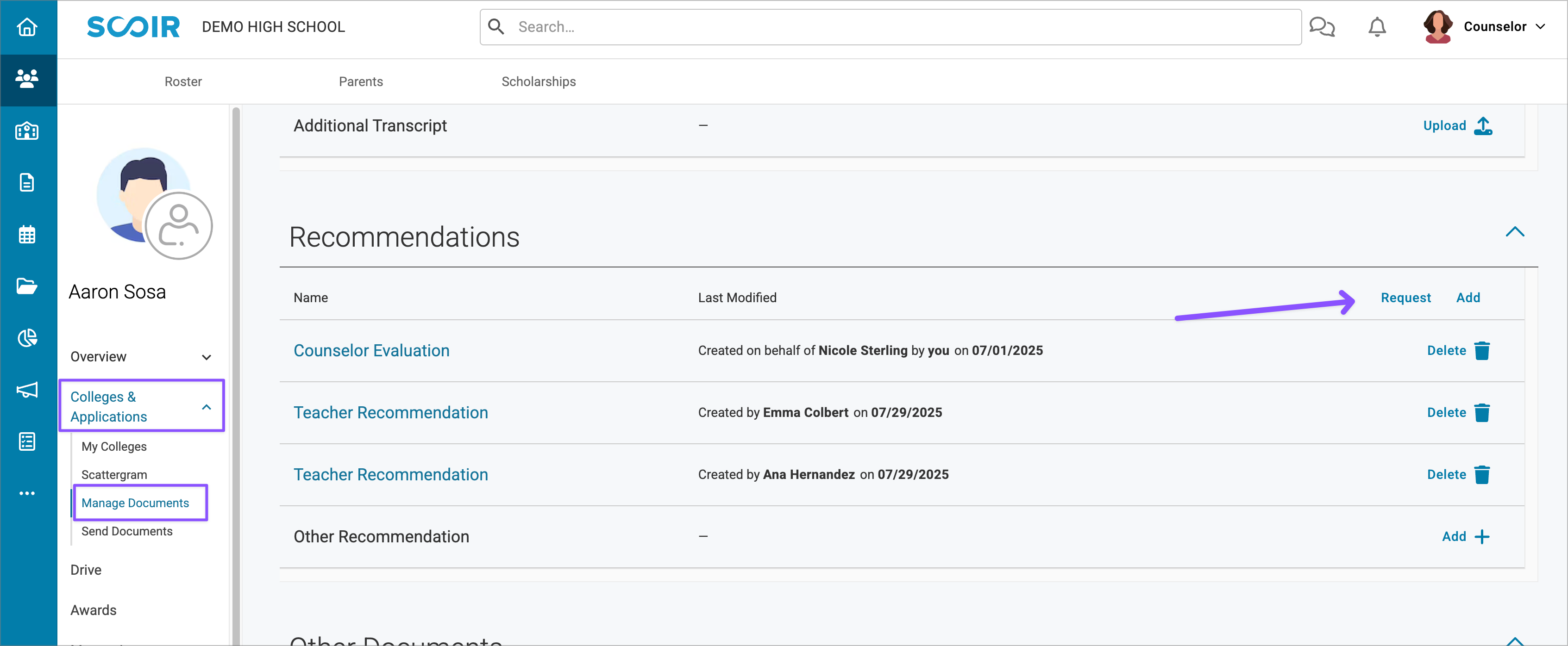
3. Uploading a Letter for a Teacher or Outside Recommender
In some cases, counselors may need to upload a recommendation letter directly into Scoir on behalf of recommenders. This is typically used when a teacher can’t submit through Scoir or the letter comes from someone outside the school, like a coach or mentor.
However, there’s an important limitation for schools using the Common App integration:Only recommendations completed directly by teachers in Scoir can be sent to Common App colleges.
This means:
- If a counselor uploads a recommendation on behalf of a teacher, it can’t be sent to a student’s CA colleges
- Uploaded recs can still be used for non–Common App applications
- If a student is applying to a college through Common App and needs a third-party recommender (like a coach or mentor), they’ll need to request that letter directly through the Common App website.
For all other application methods—such as Apply Coalition with Scoir or applying directly on the college’s website—counselors can upload a letter on behalf of the outside recommender and use it for that college in Scoir.
For more on how recommendations work with the Common App integration, see the Common App Getting Started Guide.
!!!!
Once a request is made, the teacher will receive an email notification with a link that sends them to the request. You can share this guide to help them complete requests: Teacher: Completing Recommendations
Checking Recommendation Status
Counselors can keep an eye on teacher recommendation status in Scoir, found under Applications > Recommendations.
This section allows you to toggle between a student-focused view and a teacher-focused view to see what’s been requested and what’s still pending.
If your school uses the Common App integration, this step is especially helpful since recs can’t be assigned to colleges until they’re completed by the teacher.
For more details on tracking request status, see Checking the Status of Teacher Recommendations
Reviewing Completed Recommendations
Once a teacher completes a recommendation, students will get an email, and counselors can review it on the student's profile.
To review a recommendation:
- Go to the student’s profile > Colleges & Applications > Manage Documents
- Under the Recommendation section, click on the completed rec to preview it. You can also delete it, or request a new one on behalf of the student if needed.
This is helpful for ensuring the right recommendation was completed before sending, especially if the student or teacher needs to make a correction.
Common App (CA) Integration: For schools using the Common App integration, recommendations will be sent immediately after the recommendation is assigned to a school by either the student or the counselor.
Assigning Recommendations to Colleges
Here’s how things work once a recommendation is completed and how this differs depending on whether your school's Scoir account is integrated with Common App.
If your school does not use the Scoir + Common App Integration
Scoir automatically assigns completed recommendations to colleges:
- General recommendations are assigned to all eligible colleges
- College-specific recommendations are only assigned to their target school
When multiple recommendations are available, Scoir assigns them in the order they were completed. The earliest completed recs are used first.
To modify assignments, navigate to a student's profile and select Colleges & Applications > Send Documents. Under any school's document packet, click Manage Recommendations to substitute an available letter. This functionality applies to counselor recommendations as well.
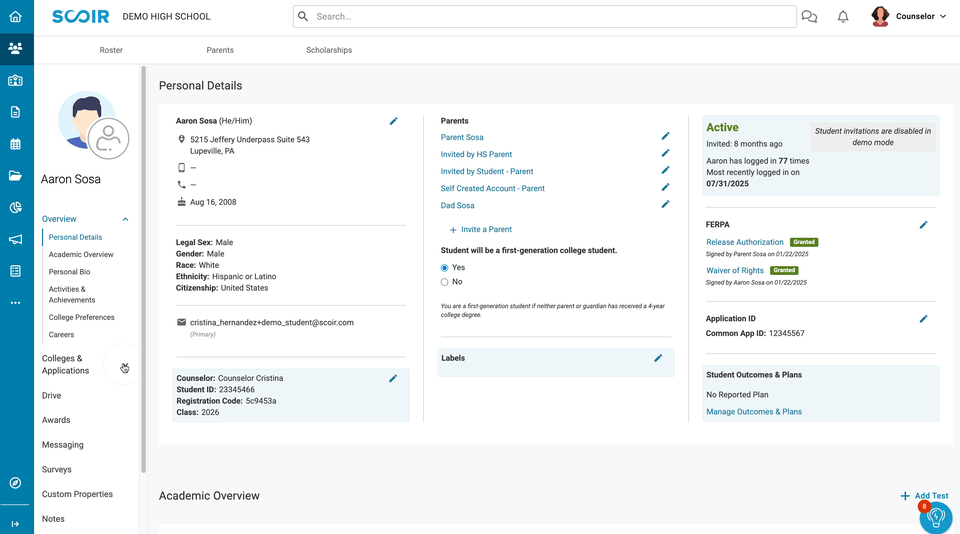
If your school uses the Scoir + Common App Integration
The recommendation process works a bit differently for schools using the Common App integration.
Once a teacher completes a recommendation, it is not automatically assigned to any colleges. Either a counselor or the student (if permitted in your school’s settings) must manually assign the recommendation to each college where it should be sent, regardless if the student is applying via Common App or another method.
This step is required in order for recommendations to be sent.
A few key things to know:
- You can only assign recommendations after they are completed by the teacher
- One the integration is available in September, only one recommendation per teacher can be assigned across all Common App colleges for a student
- This limitation to send only one recommendation per teacher does not apply to non–Common App applications—multiple recs from the same teacher can be used as needed
For a complete overview of how teacher recommendations work in Common App–integrated schools—including a video walkthrough of the assignment process—see the Common App Getting Started Guide.
Student & Teacher Experience Walkthrough
This video covers the letter of recommendation process from both the student and teacher perspective. Please note that this video does not yet reflect the recent updates made to support the Common App integration.
FAQ
Can I upload recommendations on behalf of other teachers?
However, if your school uses the Common App integration, only recommendations uploaded directly by the teacher in Scoir can be sent to Common App colleges.
Recommendations uploaded by counselors can still be used for non–Common App applications.
The wrong recommendation was uploaded for a student. What can I do?
• Request a new recommendation from the teacher
• Or upload a corrected version on their behalf
(Remember: if your school uses the Common App integration, recommendations uploaded on behalf of teachers cannot be sent to Common App colleges. This option is only valid for non–Common App applications.)
To review or remove a recommendation, go to the student’s profile, then click Colleges & Applications > Manage Documents. Scroll to the Recommendations section and locate the letter you want to preview or delete.
If the recommendation has already been sent, see: What happens if the incorrect recommendation was sent to colleges?
What happens if the incorrect recommendation was sent to colleges?
• First, delete the incorrect letter from the student’s profile
• Request a new recommendation from the teacher, or upload a corrected version on their behalf (Note: If your school uses the Common App integration, only letters uploaded directly by the teacher can be sent to Common App colleges.)
• Reassign the updated letter to the appropriate colleges
• Re-send documents where possible
For schools using the Common App integration:
Once a Common App college downloads a recommendation, it cannot be updated or replaced in Scoir. In that case, we recommend contacting the college’s admissions office directly to provide the updated letter outside of Scoir.
Who should assign recommendations to colleges – counselors or students?
• If your school uses the Common App integration and students are permitted to request recommendations, they’ll also be able to assign completed recs to their colleges. However, counselors will still be able to manage assignments as needed.
• If student requests are not allowed, counselors must assign the recommendations instead.
Important: For schools using the integration, recommendations must be manually assigned—by either the student or counselor—before they can be sent to any colleges.
If your school does not use the Common App integration, assignments are handled automatically. There's no action needed from counselors or students unless you choose to manually adjust which recs are sent to each college.
What if teachers uploaded recommendations but are no longer working at our school and they're in an outstanding state?
If they can’t access Scoir because they forgot their password, then students or counselors would need to request new LORs from teachers currently in Scoir or coordinate to have these sent outside of Scoir.
How do we add letters of recommendation from retired teachers or teachers now at a different school?
If applying via a method other than Common App
Counselors can upload the letters on the student’s behalf and assign them to the appropriate colleges. These letters that are uploaded on behalf of a teacher or other recommender cannot be assigned/sent to schools that students apply to via Common App.
If applying via Common App
• The student could request them as an “Other Recommender” directly in Common App and this would be sent as an "other recommendation".
• The student could download the Teacher Evaluation PDF Form in Common App and provide it to the teacher to then have it mailed to the institutions they apply to.
• Coordinate to have the letters sent to the colleges outside of Scoir.
My school is not using the Scoir + Common App integration. Is there a way to turn off the evaluation and student rating fields so teachers don’t have to fill them out?
Once turned off, teachers won’t be prompted to complete the required evaluation fields or optional student ratings when completing a recommendation.