Apply with Scoir
Applicant resources
For Students: How to Apply Coalition with Scoir
For Non Scoir High School/International/Transfer Students: How many recommendations do I need?
Requesting Recommendations If Your School Does Not Use Scoir
For Non Scoir High School, International, and Transfer Students: Requesting transcripts, application documents, & letters of recommendation
Colleges resources
For Colleges: Scoir application integration checklist
For Colleges: Configuring your application
For Colleges: Application activation
For Colleges: Importing School Reference IDs
For Colleges: Testing your application
Recommender & supporter resources
Counselors
Getting started
For Counselors: Managing your account
Counselor Dashboard Overview
For Counselors/Teachers: Changing your email address
For Counselors: Creating a Demo Student Account
Using Scoir: A quick start guide for middle school counselors
Adding & managing students
For Counselors: Student roster overview
For Counselors: Add a new student
For Counselors: Student registration process
For Counselors: Labels overview
For Counselors: My student has a Scoir account but I can't see their data
For Counselors: Edit student profiles
For Counselors: Student transferring high schools
For Counselors: Archiving or Deleting Students in Scoir
For Counselors: Recording scholarships and awards for students
For Counselors: Create and manage Saved Views
Managing parents
For Counselors: Using the Parent Roster
Why can't parents see Scattergrams, Surveys, and other Scoir features?
College & career planning
Common App™ in Scoir
Counselors: Using Scoir with Common App
Counselors: Managing Fee Waivers for Common App
Counselors: Managing Common App Early Decision (ED) Agreements in Scoir
Scoir + Common App Integration – FAQ
For Counselors: Viewing students’ career interests
For Counselors: PrinciplesYou character assessment overview
For Counselors: Searching and filtering colleges
For Counselors: Suggesting colleges
For Counselors: Add a college to a student's college list
For Counselors: Manage colleges on behalf of a student
For Counselors: How to view a student's college list in table layout
For Counselors: Managing and using Scattergrams
For Counselors: Understanding List Scores
For Counselors: College Selectivity Levels & Student Match Levels overview
For Counselors: A guide to Predictive Chances with Scoir AI
For Counselors: Guide to Acceptance Likelihood and Intelligent Match
For Counselors: Set student outcomes and post-graduate plans
For Counselors: Discover Programs
For Counselors: Applications Overview
For Counselors: Admission Intelligence FAQ
Document management
School Drive & student Drives
Choosing the right way to share resources with students
For Counselors: Using School Drive
For Counselors: View and manage your student's Drive
For Counselors: Bulk add files & links to students' Drives
For Counselors: Adding a YouTube video to My Drive
Document preparation & uploading
For Counselors: Manage application materials
Counselors: Create a Secondary School Report (SSR) for Individual Students
For Counselors: Midyear Reports and Transcripts
For Counselors: Final Reports and Transcripts
For Counselors: Grade Reports (Individual)
For Counselors: Application Fee Waivers
For Counselors: Digitally Signing Early Decision Contracts/Agreements
For Counselors: Completing second Early Decision contract for the same student
For Counselors: A Guide to Letters of Recommendation in Scoir
Counselors: Complete a counselor evaluation/recommendation
Counselors: Checking the status of teacher recommendation requests
Counselors: Uploading recommendations on Behalf of Others
For Counselors: Managing FERPA on behalf of a student
Understanding FERPA - Frequently asked questions
Document sending
Counselors: Bulk Sending Application Documents
For Counselors: Sending Application Documents for individual students
For Counselors: Understanding what "Complete Packets Ready to Send" means
For Counselors: Understanding the "Needs Attention" document status
For Counselors: Cancel sent documents - the send docs "undo" button 😮
For Counselors: Resending an updated transcript after it was already sent
For Counselors: Why aren't documents appearing in the list to be sent to colleges?
Tracking & troubleshooting
Assignments & surveys
For Counselors: Using Plans
For Counselors: Create and assign Tasks
For Counselors: Using Forms
For Counselors: Creating, publishing, and editing Surveys
For Counselors: Viewing Survey results
For Counselors: How do students and parents know that a survey was sent?
For Counselors: Creating brag sheets in Scoir
Uploading test scores & other data
Test Score Imports: ACT score imports
Test Score Imports: ACT and PreACT scores via rapid manual entry
Uploading College Board test scores
Manually adding TOEFL scores for each student
For Counselors: Importing Custom Properties
Bulk add/update Grade Report
Bulk add/update Senior Courses
Bulk add/update Student GPAs
Bulk add/update Transcripts
Reporting
For Counselors: Running reports on student data
For Counselors: Exporting reports from student roster view
For Counselors: Custom Properties and Property Groups
Communication & notifications
For Counselors: Messaging students & parents in Scoir
For Counselors: The Email Center
For Counselors: Sending and scheduling emails
For Counselors: Emailing users using the advanced email integration
For Counselors: Scoir Library & Email Subscription management
For Counselors: What notifications will students receive from Scoir?
For Counselors: Notifications & alerts
Calendar & scheduling
Using the calendar
For Counselors: Calendar overview
For Counselors: Linking your Scoir calendar to an external calendar
Visits & office hours
For Counselors: Scheduling in-person visits & availability
For Counselors: Scheduling virtual visits
For Counselors: Scheduling visits for non-college organizations
For Counselors: Scheduling multiple college visits within the same time slot
For Counselors: Students' notification of college visits
For Counselors: Understanding Scoir RSVP dates
For Counselors: Scheduling office hours
For Counselors: Office hours from the student perspective
For Counselors: Edit or delete a visit
Resources & checklists
Students
Account setup & management
For Students: Scoir student overview
For Students: Creating an account when invited by your high school
For Students: Creating an account on your own (non-Scoir high school student account)
For Students: How to tell if you are linked to a high school or not
For Students: Invite a parent or guardian to Scoir
For Students: What to do if you have multiple accounts
Students: Link your existing Scoir account to a high school
For Students: Change your email or add a backup email
For Students: Delete your account
Build your student profile
For Students: Update your personal information
For Students: First generation students
Students: How to Access and Sign Your FERPA in Scoir
For Students: Edit Your Academic Info (School, GPA, and Test Scores)
For Students: Record your activities and achievements
For Students: Create and export a resume
For Students: Using your Drive
Explore careers
For Students: Taking a career interest assessment
For Students: Taking the PrinciplesYou character assessment
For Students: Discover careers
For Students: Managing careers in your profile
For Students & Parents: Access College Guidance Network with single sign-on (SSO)
College planning
Explore colleges
For Students: Setting your college preferences
For Students: Student interest categories
For Students: Discover colleges
For Students: College profiles
For Students: Comparing colleges
For Students: Viewing Scattergrams
For Students: Discover Events
For Students: Discover Programs
Build & manage your college list
For Students: Understanding what it means to follow a college in Scoir
For Students: My Colleges
For Students: View your college list in a table layout
For Students & Parents: Create and Manage Views
The Balanced List Score
For Students: View & simulate your Predictive Chances for college admissions
For Students: Updating outcomes and post graduate plans
Students: How to Sign your FERPA in Common App
Application documents & resources
For Students: Understanding Test Optional, Test Free & Test Required SAT/ACT Scores
Students: Requesting a Fee Waiver in Scoir
For Students: Early Decision Contracts in Scoir
For Scoir connected students: Requesting transcripts
Students: Requesting Teacher Recommendations if Your School Uses Scoir
For Students: Checklist for ensuring application document delivery
Students: Using Scoir & Common App if Your School Doesn't Connect Them
Students: Requesting Fee Waivers for Common App
Students: Completing an Early Decision (ED) Agreement for Common App
Students: Getting Started with Scoir & Common App
Assignments
Office hours & visits
Scoir mobile app
College Admissions
Staff setup & management
For Colleges: Add & invite admissions staff
For Colleges: Admissions Officer Roles & Permissions
For Colleges: Remove admissions staff
Integrating Slate with Scoir
Integrating Slate with Scoir
Step 1: Prepare Slate for Scoir Documents and Record Creation
Step 2: Connect Slate and Scoir
Step 3: Map Scoir Student Data and Documents in Slate
For Colleges: Troubleshooting Slate integration with Scoir
Colleges: Scoir Audience Integration with Slate
Applications & documents
Application rounds & requirements
Understanding Application Rounds in Scoir
Creating Application Document Requirements
Creating an Application Deadline
For Colleges: Editing, copying, and deleting Application Requirements
Receiving documents
For Colleges: Scoir Index File
For Colleges: Set up SFTP integration to recieve documents from Scoir
For Colleges: Troubleshoot configuration of SFTP integration with Scoir
For Colleges: Slate Mapping
For Colleges: Supported Document Types
For Non-Slate Colleges: Configuring File Preferences
For Colleges: Downloading & reviewing documents
For Colleges: Grade Reports
For Colleges: The Scoir CSV/Manifest file
For Colleges: How to access student application documents in Scoir
Managing college profile content
For Colleges: Premium Presence overview
Colleges: Create & manage Posts, Events, and Programs
For Colleges: Events
For Colleges: Programs
For Colleges: Guidelines for college profile header photos
Student & guardian messaging
For Colleges: Outreach Messaging overview
For Colleges: Create one-time messages
For Colleges: Create automated messages
Explore high schools & schedule visits
Data insights
District Administrators
For District Admins: Logging into your Network account
For District Admins: Getting started with a Network account
For District Admins: Adding and managing users in your Network account
For District Admins: Network roles and permissions
For District Admins: District communications
For District Admins: Setting up and enabling Advanced Email features
School Administrators
School account setup: Data requirements
Grades 9-12
Grades 9-12: Scoir data gathering instructions (Naviance & SIS for students, parents, and teachers)
Grades 9-12: Scoir data gathering instructions (Naviance, ClassLink & SIS for parents)
Grades 9-12: Scoir data gathering instructions (Naviance, Clever & SIS for parents)
Grades 9-12: Scoir data gathering instructions (ClassLink & SIS for parents)
Grades 9-12: Scoir data gathering instructions (Clever & SIS for parents)
Grades 9-12: Exporting data from your Student Information System (SIS)
Grades 6-8
Grades 6-8: Exporting data from your Student Information System (SIS)
Grades 6-8: Scoir data gathering instructions for account setup (Clever)
Grades 6-8: Scoir data gathering instructions for account setup (ClassLink)
Grades 6-12
Grades 6-12: Scoir data gathering instructions (ClassLink & SIS for parents)
Grades 6-12: Scoir data gathering instructions (Clever & SIS for parents)
Grades 6-12: Scoir data gathering instructions (Naviance, ClassLink & SIS for parents)
Grades 6-12: Scoir data gathering instructions (Naviance & SIS for students, parents, and teachers)
Grades 6-12: Exporting data from your Student Information System (SIS)
Grades 6-12: Scoir data gathering instructions (Naviance, Clever & SIS for parents)
System-Specific Instructions
School account settings
School Settings Overview
Enable application materials (Documents)
Setting your high school student email domain
Setting up and enabling Advanced Email
Ensuring Scoir access and emails will be delivered
Request a GPA scale change
Display school photos for students on their profile
Set Up Your School Reports Template
Managing Student Transcript Settings
Configuring FERPA Waiver & Release Forms
Managing Recommendation Settings
School logo and template for teacher recommendations
Student self-reporting for GPA and test scores
Pending Acknowledgement
Predictive Chances and Scattergram display settings
For Counselors: Overriding a college's application document requirements
Can counselors control who sees Balanced List scores?
Can counselors adjust Balanced List minimums?
Can Balanced List Scores be based on just colleges marked as Applying and Applied?
User setup & roles
Users page overview
Adding and removing counselors and other staff to Scoir
Inviting faculty and staff
Understanding and assigning roles and permissions
Inviting Students
Assigning counselors to students
Inviting parents or guardians
Inform students, families, and staff about Scoir with these templates
Data uploads
Parents
Account setup & management
Parents/Guardians: Managing your email notifications
For Parents/Guardians: Changing your email address
For Parents & Guardians: Getting to Know Your Dashboard
For Parents: How to create and link your account to your student and their school
For Parents/Guardians: Change your Scoir password
Supporting your students
For Parents/Guardians: View your student’s college list
For Parents: View your student’s college list in a table layout
For Parents/Guardians: Suggesting colleges to your student
For Parents/Guardians: Unsuggesting a college for my student
For Parents/Guardians: View and simulate your student’s Predictive Chances
For Parents: View and manage your student’s Drive
For Parents/Guardians: Digitally signing your student's early decision contract
How parents can sign the FERPA release
Searching for colleges
For Parents/Guardians: Searching for colleges
For Parents/Guardians: Viewing college profiles
For Parents/Guardians: Viewing Scattergrams
For Parents/Guardians: Comparing colleges
For Parents/Guardians: Financial information & estimates
For Parents/Guardians: Discover College Events
For Parents/Guardians: Discover Programs
Assignments
Scoir mobile app
Teachers
Community Based Organizations (CBOs)
Product Updates
Table of Contents
- Browse by topic
- Apply with Scoir
- Applicant resources
- For Students: How to Apply Coalition with Scoir
For Students: How to Apply Coalition with Scoir
 Updated
by Customer Support
Updated
by Customer Support
Congratulations on taking your first step in the college application process 🎉 We’re cheering you on!
Coalition Colleges are committed to graduating students on time and with less than average amounts of debt. You can apply to many of these schools with Scoir.
Before starting your application, let’s get a lay of the land. Once you familiarize yourself with the application process, you’ll have everything you need to begin applying!
How Apply with Scoir Works
Applying with Scoir is a 2-part process completed in this order:
- In Part 1, complete and submit Core Questions on Scoir (core questions are the same from one Coalition college to the next)
- In Part 2, complete and submit Supplemental Questions on the college’s portal (supplemental questions are unique to each college), accessed via SSO from Scoir after you complete and submit part 1 of your application
You don’t have to complete the application in one sitting. You can return to edit or complete sections before submitting your final version.
Pre-populated application information
If you use Scoir with your high school, the first time you apply with Scoir, basic information will pre-populate in Part 1 of your application from your profile to help save time. You can edit as needed.
- Personal details (name, address, DOB, etc.)
- Demographic info (ethnicity, citizenship, etc.)
- School info (address, CEEB code, etc.)
- Test scores, if applicable
- Assigned counselor
Importing application information
In Part 1 of the application, you'll fill out 5 stages:
- Personal
- Family
- Education
- Essay & More
- Review & Submit
Each stage has multiple sections to complete. Some sections, like those in the Personal and Family stages, are synced so that once completed, any changes to one will update the applications where you've chosen Scoir as your application method.
Other stages, like Education and Essay & More are unique to specific colleges. You have the option to import these if you wish to reuse the same information in another application.
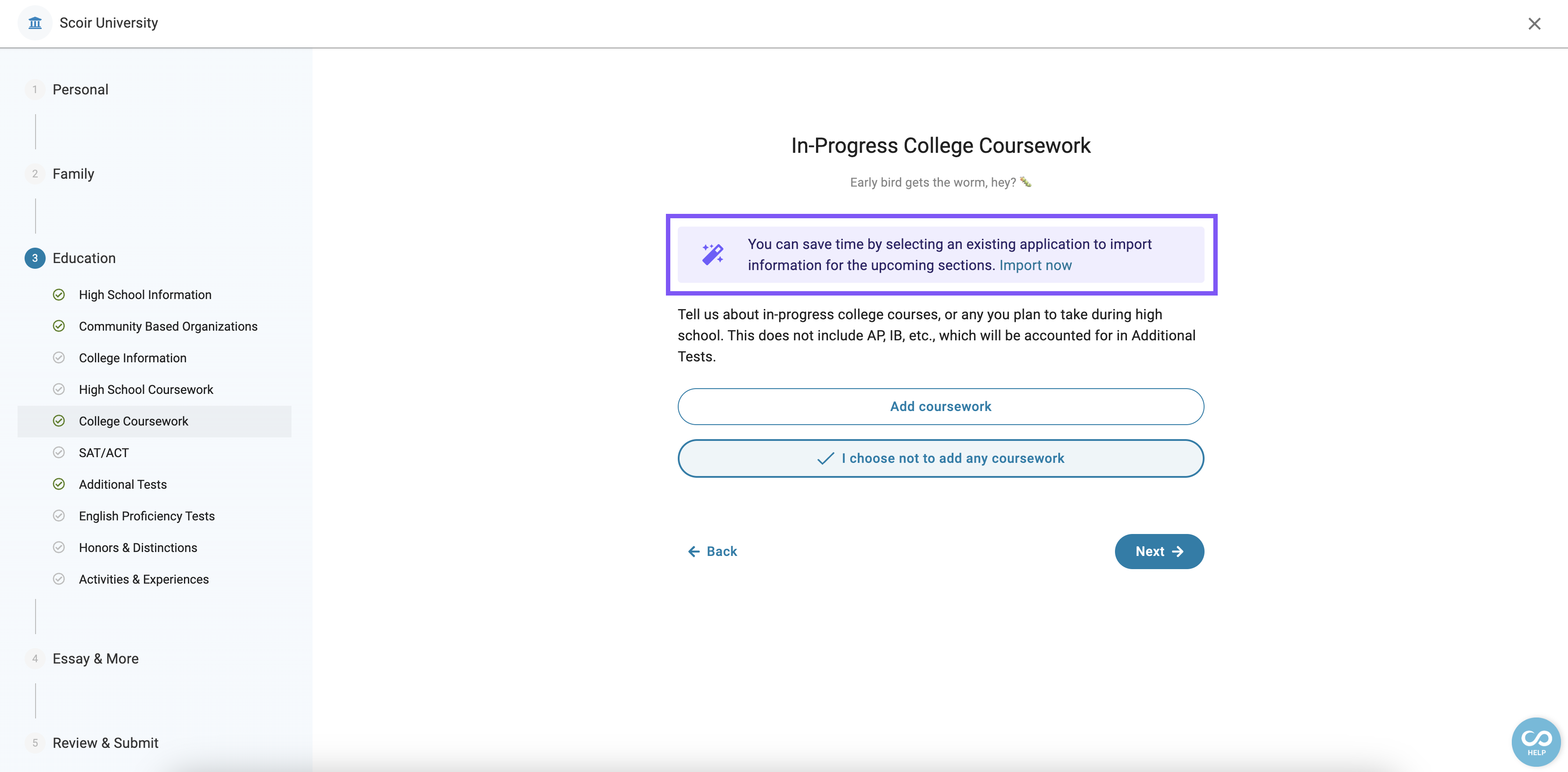

Now, let’s take a closer look at the application process 👀
Starting an Application
There are few ways to begin applying with Scoir throughout the student experience.
From your dashboard, you can begin an application by clicking Apply with Scoir card. You can also click Apply with Scoir from the top navigation on any page.
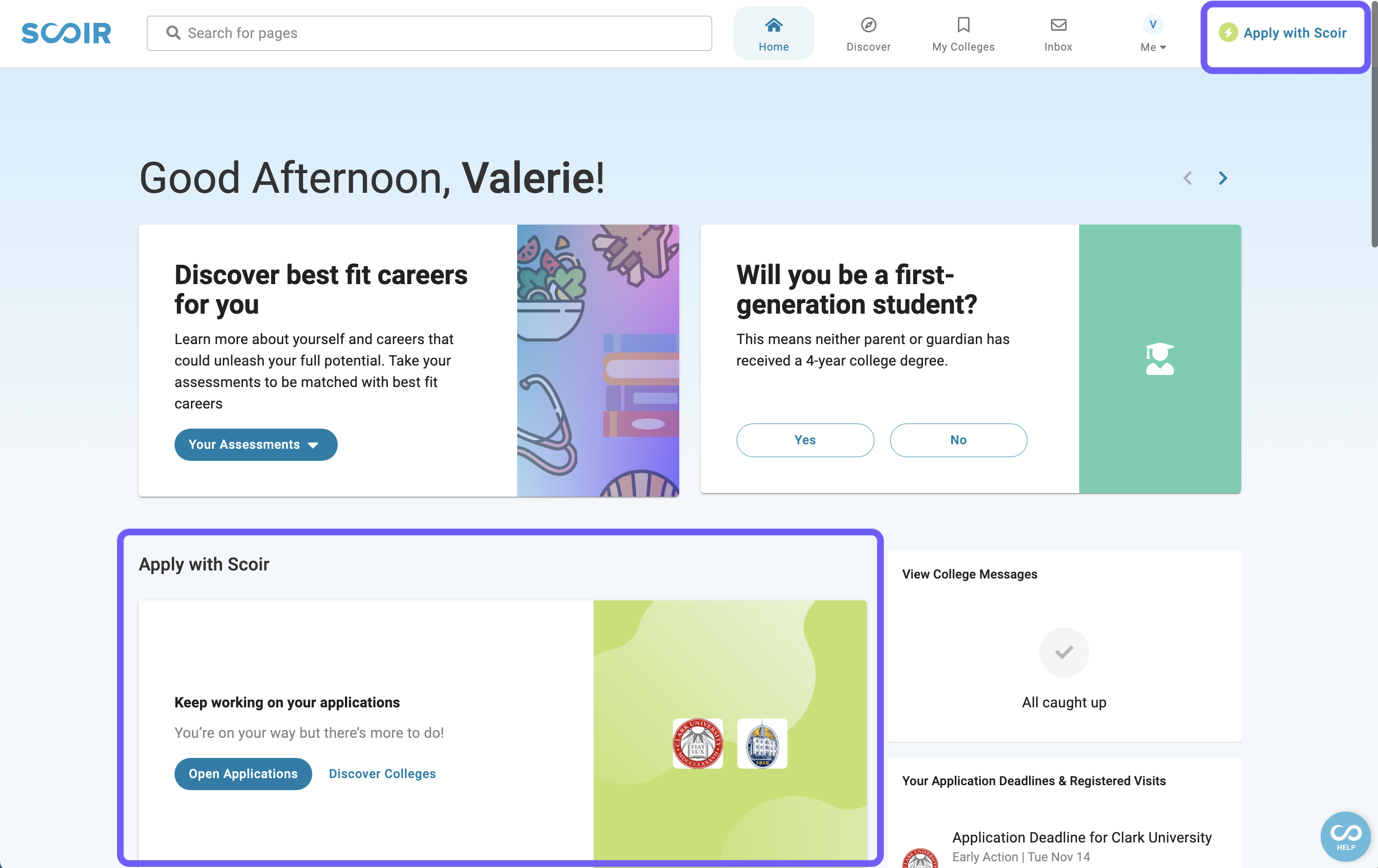
From My Colleges, you’ll see the lightning bolt on colleges where you can apply with Scoir. You can either use the application button on the college card to go directly to the application, or click the college tile to see more details and select Open Application.
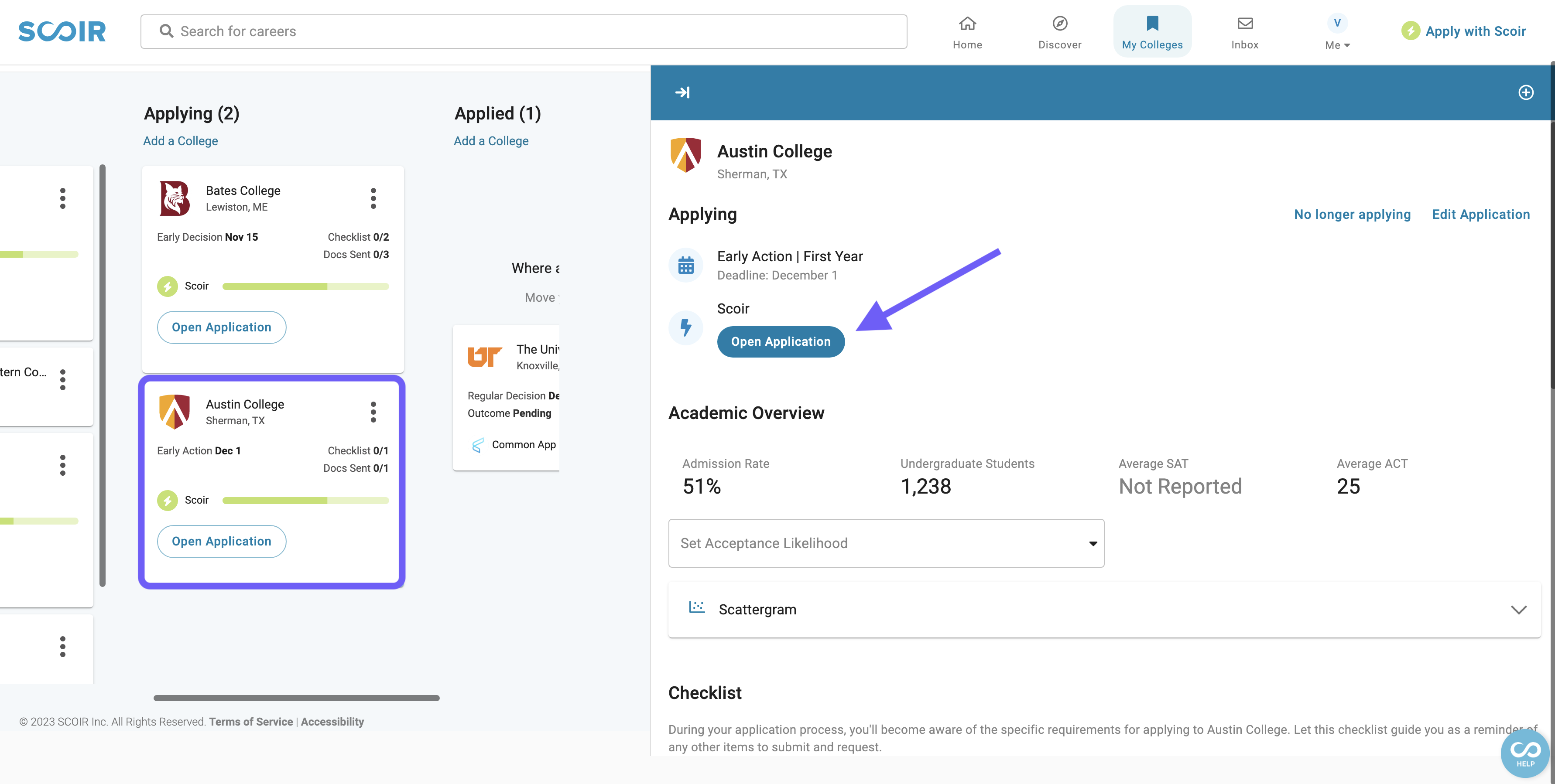
From Discover > Colleges, you can filter Application Methods by Scoir and then choose Apply to begin your application.
If you haven’t indicated first year deadline, you’ll be asked before you can move forward.
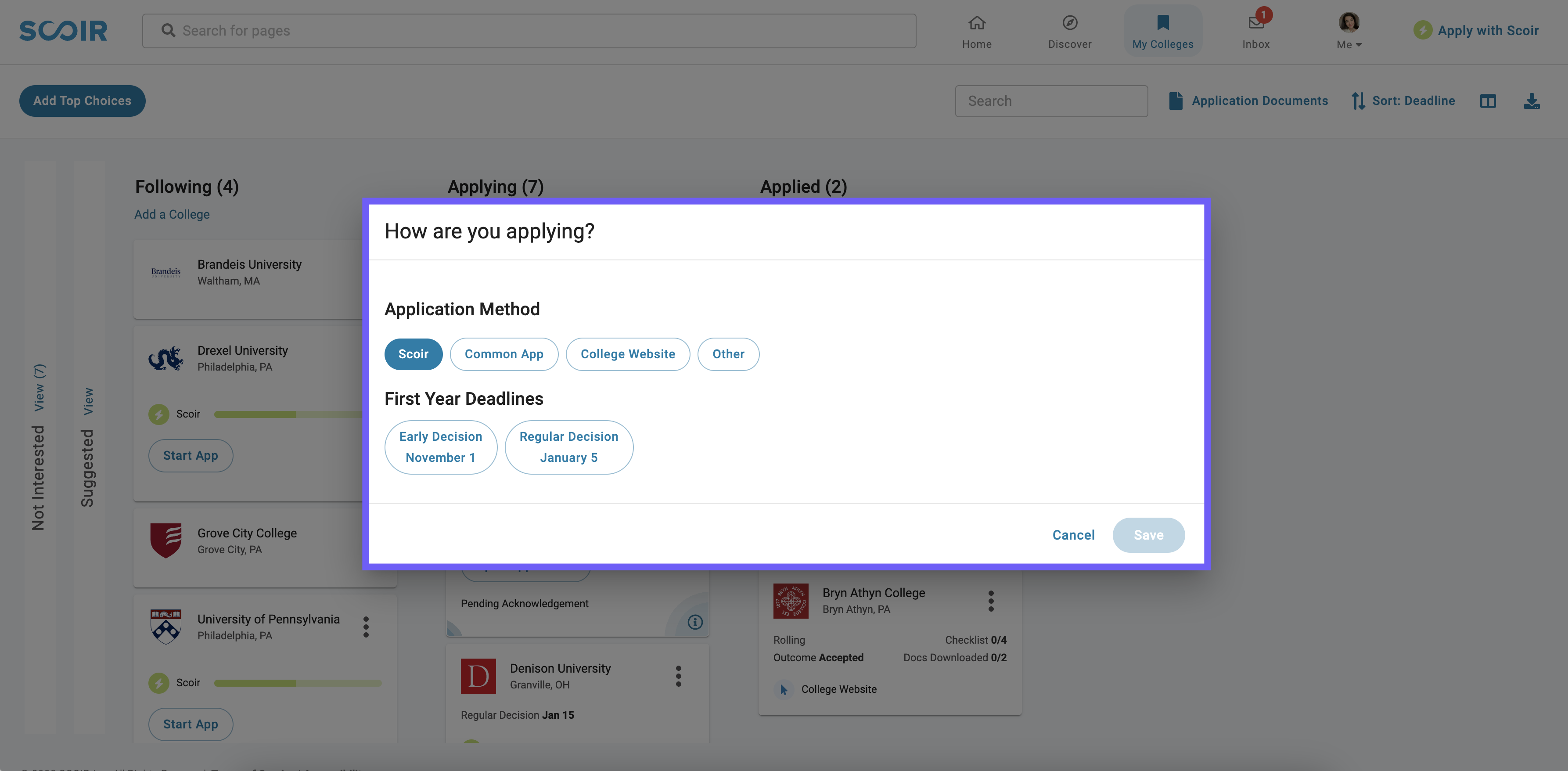
Now that you’ve learned how to start an application, let’s dive into completing its two key sections! ✍
Part 1: Complete and submit core questions on Scoir
Here’s a rundown of the Core Questions you’ll complete on Scoir, accessed across 5 stages. This step must be completed before you can move on to the college’s Supplemental Questions, or Part 2 in this application experience!
Personal
Add personal, contact, demographic, and citizenship information, and see if you’re eligible for a fee waiver.
For this section, you may be asked to provide the following:
- Your name, birth date, phone number, personal and school email, and address
- Sex and optional preferences such as gender
- United States Armed Forces Status
- If you intend to apply for financial aid
- Languages you speak
- Citizen information / place of birth
- Fee waiver eligibility
Family
Provide family information and disaster impact.
For this section, you may be asked to provide the following:
- Who regularly lives in your household
- Add a parent/guardian address, email, phone number, education level, and as optional questions, job and place of work
- Share whether you’ve been impacted by a disaster or emergency situation like natural disasters or COVID-19
Education
Include high school and college information and coursework, tests, honors, distinctions, activities, and experiences.
For this section, you may be asked to provide the following:
- Your high school
- High school start date
- When you plan on graduating high school, current grade, GPA, class rank and size, and how rank is reported on your transcript
- If you’re participating in a Community Based Organization
- If you’ve taken college courses or earned college credit, or if you have college coursework in progress
- Choose whether to add your 9th-11th grade coursework
- SAT/ACT test scores (if the school is Test Optional you can indicate whether you want to send these)
- Additional test scores you’d like to share (if any)
- English Proficiency Tests (if any)
- Honors and distinctions
- Activities and experiences outside of school
Essay & More
Submit your Coalition essay, add additional details that you’d like the college to know here, and provide your counselor’s information.
If required by the college, you’ll provide the following in this stage:
- An essay (minimum of 250 words but 500-650 is typically a good target)
- Additional information about yourself and your accomplishments you’d like to include
- Your counselor’s name and email (if available to you), so the college has a point of contact
Review & Submit
Review Part 1 of your application and download a PDF to ensure everything looks good before submitting. You can also share with others to review! The more eyes, the better.
For this stage, you’ll do the following:
- Sign a FERPA waiver (this is required)
- Review Part 1 of your application for any missing information
- Proofread your essay
- Download a PDF to see what colleges will see (and share with others to review)
- Learn details about what to expect in Part 2, where you’ll complete the college’s Supplemental Questions
- Clicking Submit Part 1 means you're certifying that the information in Part 1 of your application is true and accurate.
- The information will be sent to colleges exactly as it appears in the PDF.
- Once you submit Part 1, you won’t be able to make any changes to it.
Once you’ve finished Part 1: Core Questions you can move on to the second step of the two-part application process, the college’s Supplemental Questions.
Part 2: Complete the College’s Supplemental Questions
Once you submit Part 1 of your application with Scoir, you'll be taken directly to the college portal to complete your application.
In Scoir, the college where you applied will automatically move to the Applied column in My Colleges with a Pending decision status.
Next Steps
Once you've completed both parts of your application, here's what to do next!
When your high school uses Scoir
If your high school uses Scoir, your next step is to head over to My Colleges > Application Documents and request your Letters of Recommendation via Application Documents.
By submitting Part 1 of the application, your counselor is automatically notified to send documents on your behalf!
When your high school does NOT use Scoir
Go to this article to complete your application and request letters of recommendation and application materials to be sent on your behalf by a school official!
That's it! Congratulations on beginning to apply to college with Scoir! 🎉