Table of Contents
- Common App Integration Overview
- Getting Your School Ready for the Common App Integration
- Before Students Connect Accounts
- How Students Connect Scoir & Common App
- How to Check Student Account Connection & FERPA Status
- How College List Syncing Works
- Teacher Recommendation Requests
- Preparing Counselor Forms
- Sending Documents
- Troubleshooting
- Additional Resources & Training
Counselors: Using Scoir with Common App
 Updated
by Customer Support
Updated
by Customer Support
- Common App Integration Overview
- Getting Your School Ready for the Common App Integration
- Before Students Connect Accounts
- How Students Connect Scoir & Common App
- How to Check Student Account Connection & FERPA Status
- How College List Syncing Works
- Teacher Recommendation Requests
- Preparing Counselor Forms
- Sending Documents
- Troubleshooting
- Additional Resources & Training
This guide walks you through how to use Scoir with the Common App integration. You’ll learn how to get your school set up, support students as they connect accounts, and manage recommendations and application documents all within Scoir.
Table of Contents:
- Common App Integration Overview
- Getting Your School Ready for the Integration
- Before Students Connect Accounts
- How Students Connect Scoir & Common App
- How College List Syncing Works
- Teacher Recommendation Requests
- Preparing Counselor Forms
- Sending Documents
- Troubleshooting
- Additional Resources & Training
Common App Integration Overview
The Common App integration reduces steps for students and allows counselors to monitor application submissions and send all supporting materials to Common App directly through Scoir. You’ll continue using Scoir’s tools to track applications, request recommendations, and send documents, with a few updates that align with Common App standards.
Core Benefits:
- Connected Accounts – Students link their Scoir and Common App accounts so information flows between platforms
- College List Syncing – Students’ My Colleges lists sync automatically with their Common App activity, so you can see where they’ve applied right in Scoir
- Streamlined Forms – Students complete the FERPA Release Authorization, fee waiver requests, and Early Decision Agreements in Common App. You’ll then be prompted in Scoir to finish your portion and prepare other required forms
- Centralized Recommendation Requests – You and your students will request and manage teacher recommendations in Scoir, and Common App will no longer prompt students to request teacher evaluations and recommendations, so you can say goodbye to duplicate recommendation requests!
- Consistent Document Delivery – All application documents are sent from Scoir, routed through Common App, and delivered to colleges in a standard format, reducing errors and ensuring timely delivery
If you have questions about where you and your students should take action when Common App is the application method, here’s a quick view to help.
WHO | WHAT | WHERE |
Students | Sign FERPA Release & Waiver | Common App |
Students | Initiate Early Decision Agreements | Common App |
Students | Make Fee Waiver Requests | Common App |
Students | Choose Application Round, and build and submit applications | Common App |
Counselors & Students (based on your settings) | Scoir | |
Counselors | Create Counselor Evaluations and Secondary School Reports | Scoir |
Counselors | Complete counselor portion of Fee Waivers & Early Decision Agreements | Scoir |
Counselors | Sending Documents | Scoir |
For parents, Common App will collect their Early Decision Agreement signatures when students are applying via Common App.
Getting Your School Ready for the Common App Integration
There are a few setup steps that will help streamline document preparation and delivery, and reduce potential issues once the application season is underway. Some of these tasks will be handled by your account administrator, while others are for counselors and teachers to complete.
Account Administrator Prep
We recommend reviewing all Document Settings in Scoir to ensure they align with your school’s preferences. Below are specific settings and preparation steps to pay extra attention to, as they are directly impacted by the Common App integration.
☑️ Midyear & Final Reports/Transcripts Settings
When setting which application statuses should receive Midyear or Final Reports/Transcripts in Scoir, keep in mind these settings apply only to non–Common App applications. They determine, based on application outcomes (e.g., Pending, Deferred, Waitlisted), when Scoir will pull in the documents so you can send them.
For Common App applications, Midyear and Final Report requirements are determined by the colleges themselves. Because of Common App’s one-and-done policy, once you send a report for one Common App application, that same document is available to all of the student’s other Common App colleges they applied to.
☑️ Review and Configure Letters of Recommendation Settings
Your Account Administrator should review your school's recommendation settings to make sure they align with how you want teacher recommendations to be managed. Key settings to review:
- Decide if students can request recommendations
- If enabled, students can request and assign recs to colleges themselves
- If disabled, counselors will handle both the request and assignment process
- Decide if students can request college-specific recommendations
- If enabled, we recommend using this option only for non–Common App colleges
- Common App allows only one recommendation per teacher across all colleges, so if a teacher writes multiple college-specific letters, only one can be sent—whichever is assigned
- To avoid confusion, it’s best to request general recommendation that can be assigned across multiple schools
- Decide if recommendations should Auto-Send once assigned
- If enabled, recommendations are sent immediately after being assigned to a college by a student or counselor
- If disabled, counselors control when they’re sent
☑️ Set Up the Secondary School Report Template – The School Report is required for all Common App applications and is generated using your school’s template in Scoir, which has been updated to align with Common App requirements. Setting it up in advance lets you pre-fill common school details, so you’ll only need to add student-specific information when completing reports
☑️ Bulk Upload Transcripts & Senior Courses – We recommend uploading all relevant documents—initial, midyear, final, additional, transfer transcripts, and senior courses—in bulk. These files are required or can be included when creating School Reports, Midyear Reports, and Final Reports. Uploading them in advance ensures they’re ready to attach and helps avoid delays or errors during form preparation
Counselor Prep
☑️ Agree to Integration Terms & Complete Profile Information
At log in, counselors will be prompted to complete these steps before proceeding in Scoir:
- Agree to Integration Terms of Service – Counselors must review and agree to new Terms of Service for participating in the integration (including agreeing to provide accurate transcripts and to be contacted by Common App)
- Complete Required Profile Information – Counselors must have all required profile fields filled out. If any details (such as full name, title, or phone number) are missing, they’ll be required to enter them before proceeding in Scoir.
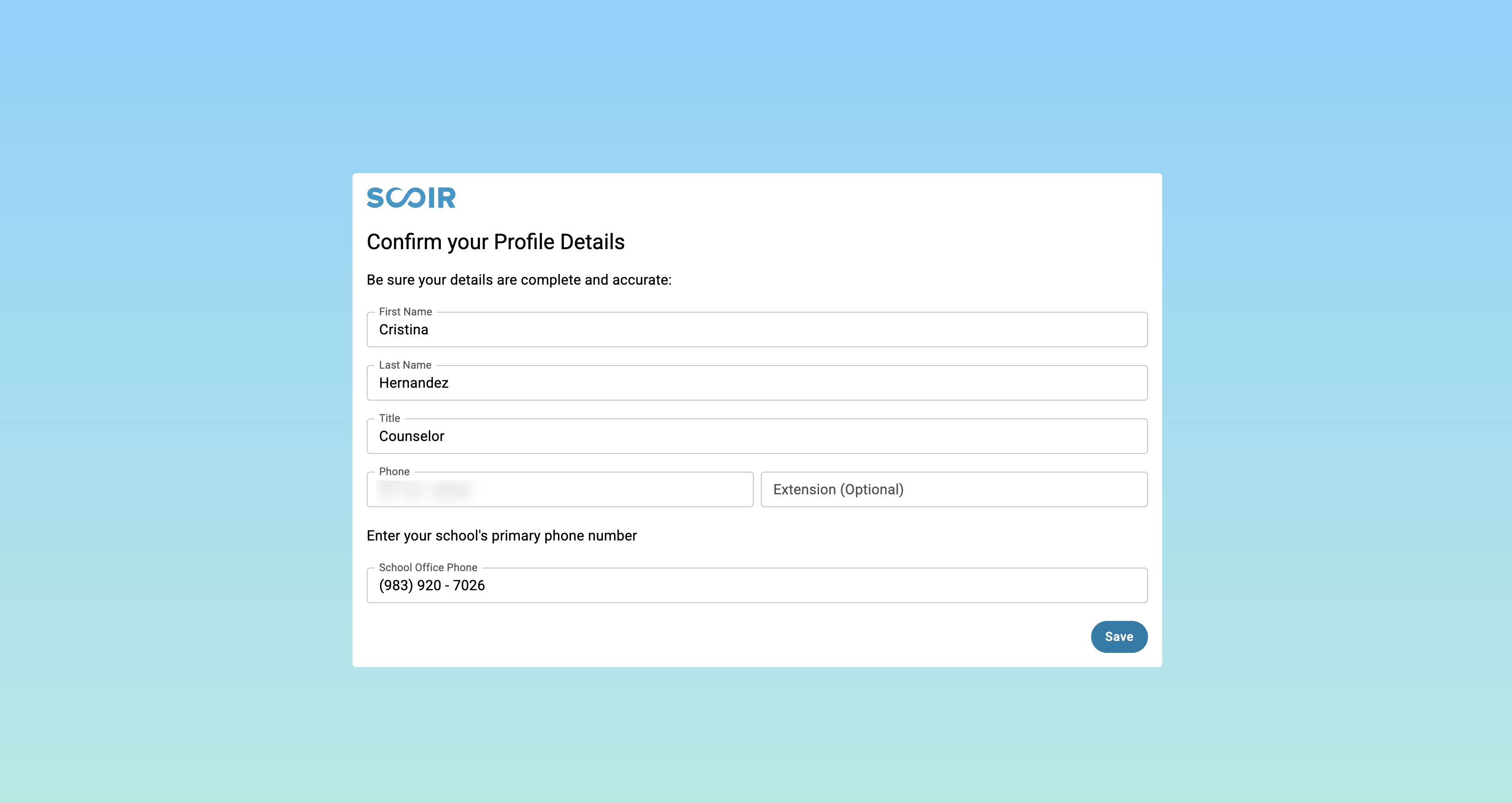
☑️ Assign Counselors to Seniors – Only seniors with an assigned counselor will be able to fully sync their Scoir and Common App accounts. To avoid issues later, take a moment to confirm that all seniors have a counselor assigned in Scoir before students begin the connection process
Teacher Prep
☑️ Complete Profile Information & Set Ratings Preference
At login, teachers will be prompted to complete these steps before proceeding in Scoir:
- Complete Required Profile Information – Teachers must have all required profile fields filled out (such as title and phone number). If any details are missing, they’ll be required to enter them before continuing
- Set Ratings Preference – Teachers will choose whether or not to include student ratings as part of their recommendations
- If Yes, they’ll be required to complete 16 ratings fields for each recommendation
- If No, ratings will not appear when competing recommendations
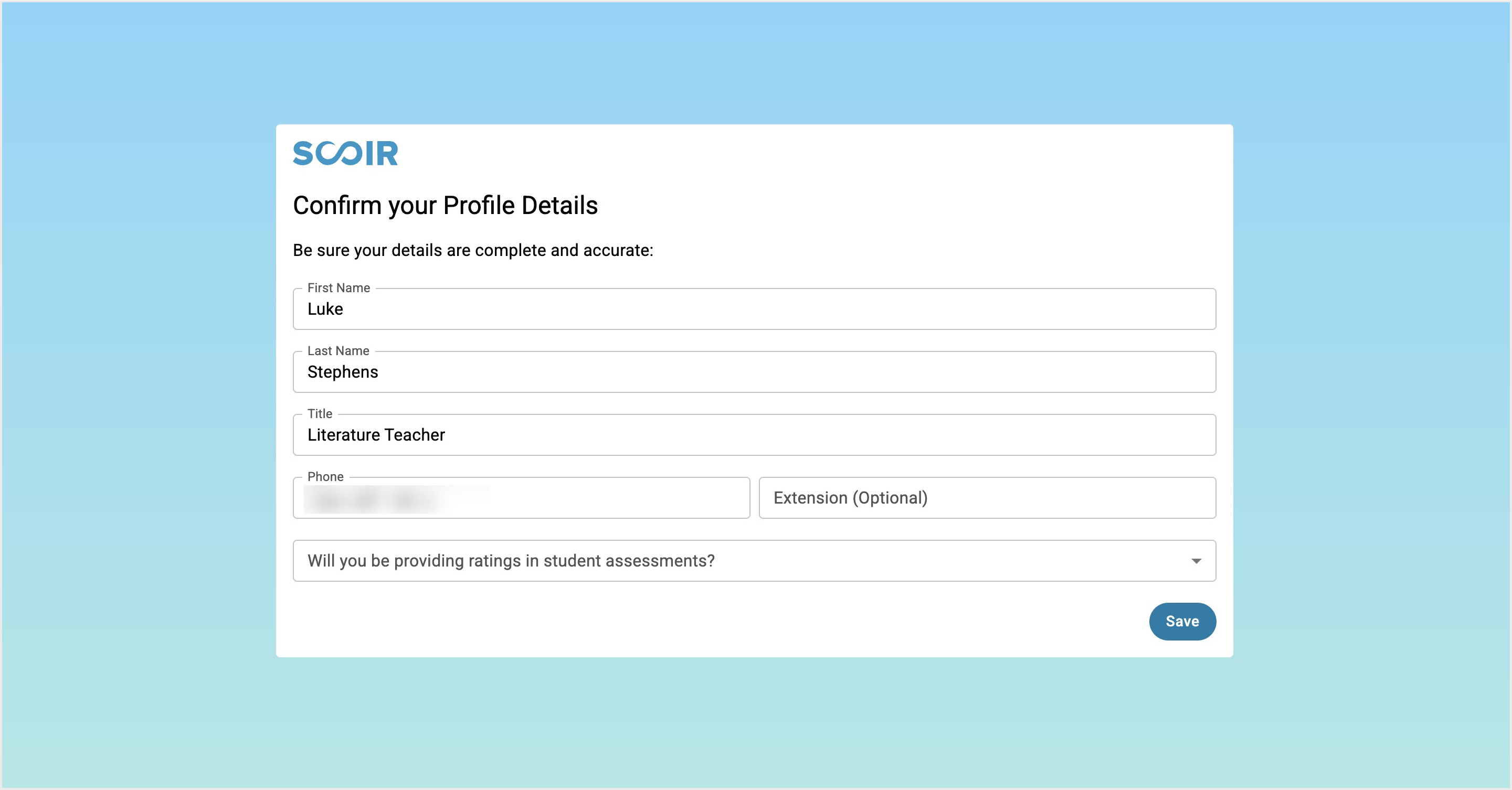
Teachers can update their personal information or ratings preference in their Scoir account any time. To do so:
- Click your name in the top-right corner and select Personal Profile
- Click the pencil icon to open the Edit Your Account Information window
- Update any personal details as needed, then scroll to Will you be providing ratings in student assessments? and update your selection
If teachers change their ratings preference, here’s what happens:
- If a teacher completes recommendations without ratings but then opts in to submit ratings, they must replace the existing (unsent) recommendations or those recommendations will be submitted with all rating fields marked No Basis
- If a teacher writes a recommendation with ratings enabled, but turns ratings off before the recommendation is sent, the ratings will not be included. If the recommendation has already been sent, any ratings included at that time will be sent with it
Before Students Connect Accounts
Once your school setup is complete, students will need to take a few key steps in their Common App account before they can connect it to Scoir. Completing these steps first ensures the connection works properly and that you’ll be able to prepare and send application materials in Scoir.
- Log in or create a Common App account
When students create a new Common App account, they should use their legal first and last name to ensure documents match correctly. The email students use to create their Common App account does not need to match the one in Scoir. Using a different email will not affect their ability to connect the accounts - Add their high school
This tells Common App that Scoir will be used to send their application documents. If students aren’t sure which school listing to choose, you can provide your school’s CEEB code - Add at least one college to their Common App "My Colleges" list
- Select a preferred start term and admission plan for each college they plan to apply to
This step is required in order to view and prepare application documents in Scoir - Sign the FERPA Release Authorization
This must be completed in Common App before any documents can be sent through Scoir - Request a Fee Waiver (if applicable)
If a student requests a fee waiver, counselors will be prompted to complete their portion in Scoir
Important Reminders
- If a student skips the start term or admission plan, their colleges will still sync into Scoir, but you won’t see document requirements or be able to send materials until both fields are completed
- If a student hasn’t signed the FERPA Release Authorization, Scoir cannot send documents to their Common App colleges. You can track FERPA status in Scoir once accounts are connected
- If a student requests a Common App fee waiver or signs an Early Decision Agreement in Scoir, you’ll receive a notification to complete your portion directly in Scoir
How Students Connect Scoir & Common App
Once students have completed the required steps in their Common App account, they’re ready to connect it to Scoir. This connection is what allows their Common App college list and application activity to sync into Scoir, so you can begin preparing and sending documents.
When students connect, Scoir automatically updates their profile with the ID we receive from Common App to keep everything accurate and aligned
- Students will go to their Student Profile in Scoir and click Connect Common AppOnly seniors will see the option to connect their accounts. However, those without an assigned counselor won’t be able to complete the connection. Instead, they’ll see a message instructing them to contact their counseling staff so that a counselor can be assigned. Once assigned, they’ll be able to move forward with the connection.
- A Common App login window will appear. They’ll sign in using the email and password they used to create their Common App account
- They’ll check the box to confirm they agree to share their Common App information with Scoir, then click Connect
- Once the connection is complete, the student will be redirected back to Scoir. On their profile, they’ll be able to see their account connection status, CA FERPA status, and CA ID. Their Common App “My Colleges” list will also automatically sync into Scoir.
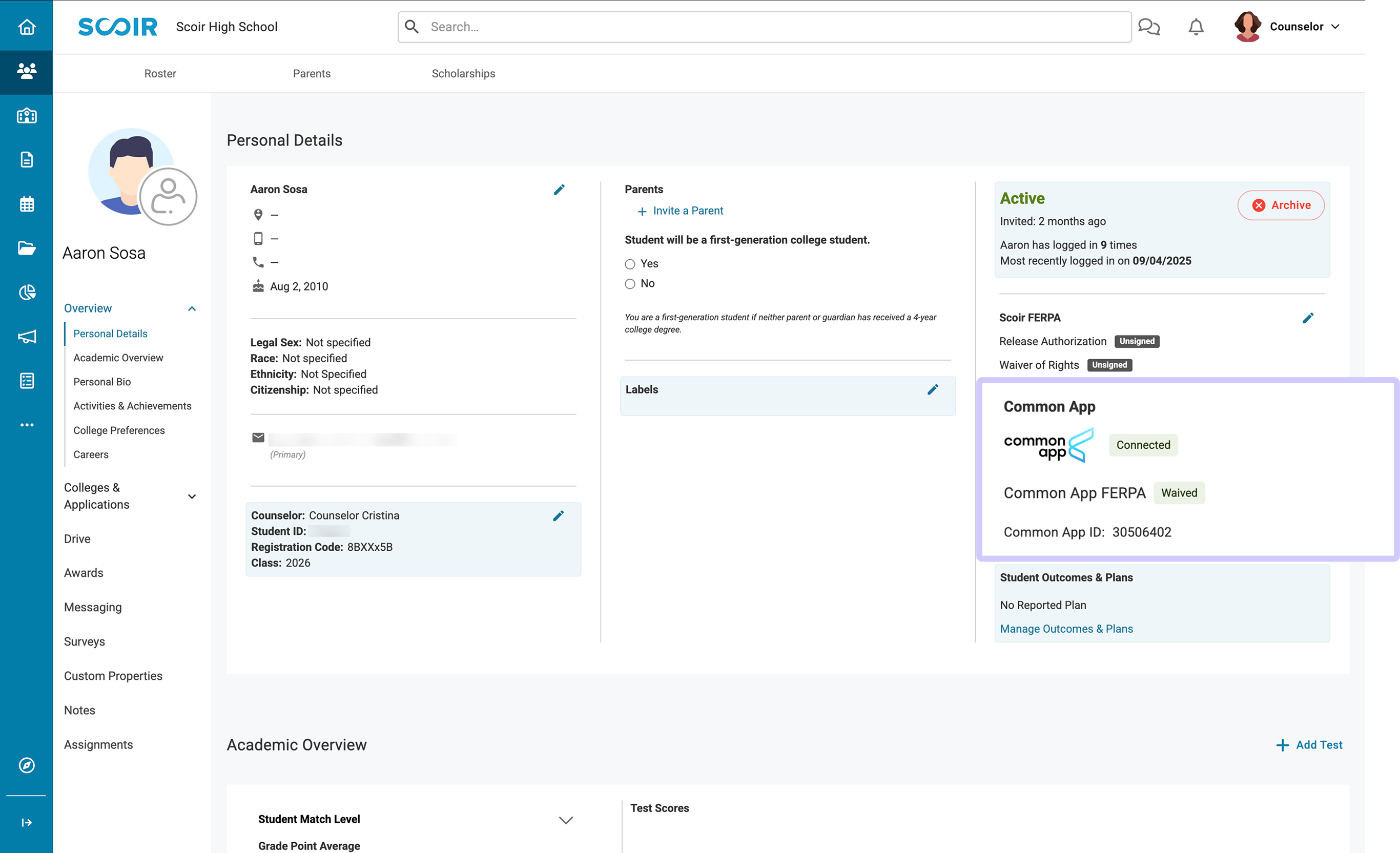
Until this connection is made, you won’t see the student’s Common App colleges or their application requirements in Scoir, and documents can’t be prepared or sent. However, you will continue to see application requirements for colleges the student is applying to outside of Common App.
What if a student added Common App colleges in Scoir before connecting accounts? If a student adds a college to their Applying list in Scoir and selects Common App as the application method before connecting their accounts, the college will be saved in a queued or pending state.
The student will be instructed to continue the application in Common App, including 1) adding the college, 2) signing the FERPA release, and 3) selecting a preferred start term and admission plan. Once those steps are complete and the student connects their account, the application requirements will sync to Scoir so both you and the student can move forward.
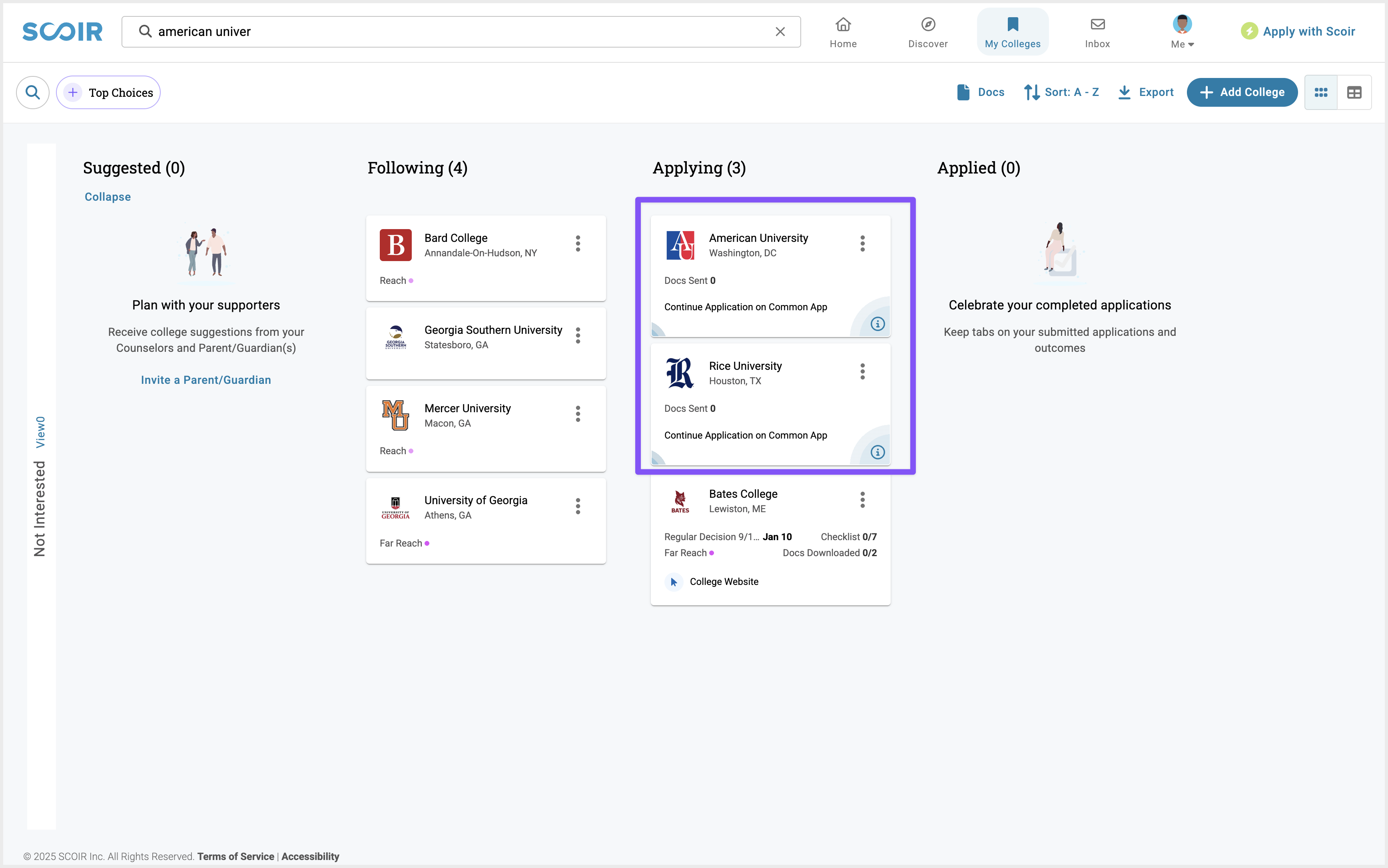
How to Check Student Account Connection & FERPA Status
You can use filters in the Student Roster to check whether students have connected their Scoir and Common App accounts—and, once connected, whether they've signed the FERPA Release Authorization in Common App. This is a quick way to track progress and follow up with anyone who still needs to connect.
Step 1: Check Account Connection Status
- In the Student Roster, click Filters, then open the Common App section
- Select the Account Connection Status filter and choose either Connected or Not Connected, then click Apply Filters
- For students who are Not Connected, you can select them in the list and assign a Task for them to connect their Common App account to Scoir with the Student Common App Guide linked or attached. This will appear on their dashboard to complete, and you can manage and track assignments by filtering the roster, as well as in Assignments > Tasks
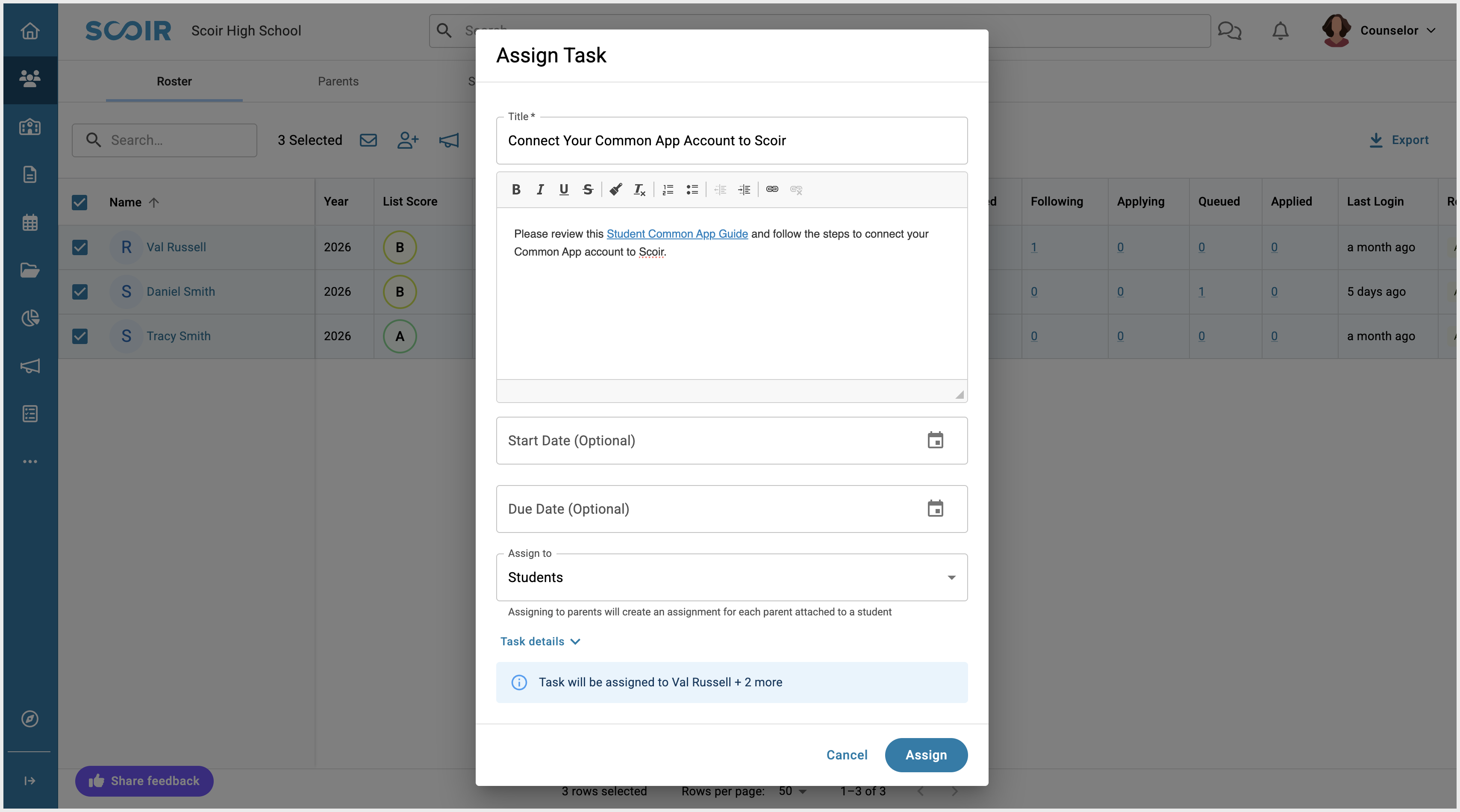
Step 2: Check FERPA Release Authorization Status (After Connection)
Once a student has connected their accounts, you can check if they've signed the FERPA Release Authorization—this is required before you can send any documents.
- In the Student Roster, click Filters, then open the Common App section
- Use the FERPA Status filter and select Not Signed to find students who still need to complete this step
- For students who have not signed, you can select them in the list and assign a Task for them to sign their FERPA Release Authorization in Common App with the Student Common App Guide linked or attached. This will appear on their dashboard to complete, and you can manage and track assignments by filtering the roster, as well as in Assignments > Tasks
To confirm FERPA is complete, filter by Waived or Not Waived, or check a student's profile under the Common App section.
Students can update their FERPA decision in Common App at any time up until a counselor sends a school form or the student submits their first application. For more details, see Common App’s help article.
How College List Syncing Works
Once a student connects their Scoir and Common App accounts, the colleges they’ve added in Common App will automatically appear in their My Colleges list in Scoir. This allows you to track where they’re applying and begin preparing and sending documents.
For a student’s synced colleges to display document requirements in Scoir, they must:
- Sign the FERPA Release Authorization in Common App
- Select a preferred start term and admission plan for each Common App college
What to Expect
- When a student adds a college in Common App → It appears in their Applying list in Scoir. However, the college will remain in a queued (pending) state until the student selects a preferred start term and admission plan in Common App. Once those fields are completed, document requirements will populate and you can begin preparing materials
- When a student removes a college in Common App → It moves to their Following list in Scoir. Students can mark it as “No Longer Interested” if they want
- When a student submits an application in Common App → The college moves to their Applied list in Scoir, and you’ll receive an email notification that it’s time to prepare and send documents
What if a Student Added Colleges Before Connecting Accounts?
- If the student added colleges in Common App before connecting accounts:
Those colleges will sync into their Applying or Applied list in Scoir as soon as the connection is made—no extra steps needed
- If the student added Common App colleges in Scoir before connecting accounts:
The student needs to add those same colleges in Common App. Once they connect their account and the college lists sync, Scoir will update based on where the college was added in My Colleges:- Colleges in Following move to Applying
- Colleges already in Applying with Common App selected as the application method are updated with the relevant details from Common App
- If a student first adds a college in Applying with a non–Common App application method, and then later adds that same college in Common App, the sync will create a second tile for that college in Scoir showing Common App as the application method. This means the student will see two tiles for the same college. To avoid confusion, the student can mark the non–Common App tile as “No Longer Applying” in Scoir.
Important Reminders
- Start Term and Admission Plan are required to view and prepare document requirements
Colleges will appear in Scoir even if these fields are left blank in Common App, but document requirements won’t populate.
This means you won’t be able to prepare or send documents for those schools until both fields are completed. Encourage students to fill these out for every CA college they plan to apply to - Syncing is one-way
Changes made in Common App sync to Scoir, but changes made in Scoir do not sync back to Common App - Students must still enter outcomes manually in Scoir
Even if a school moves to Applied, Scoir won’t know the result of the application. Students need to log outcomes in Scoir once they’ve received decisions to help you keep records accurate - Colleges a student is applying to via non–Common App methods
These schools won’t sync automatically and must be added manually to the student’s Scoir college list
Teacher Recommendation Requests
All teacher recommendations are requested and assigned in Scoir, including those for Common App colleges. This eliminates duplicate requests and keeps the process in one place.
We encourage Account Administrators to review your school’s recommendation settings (see Getting Your School Ready for the Integration) to ensure they match how you’d like requests and assignments to be handled.
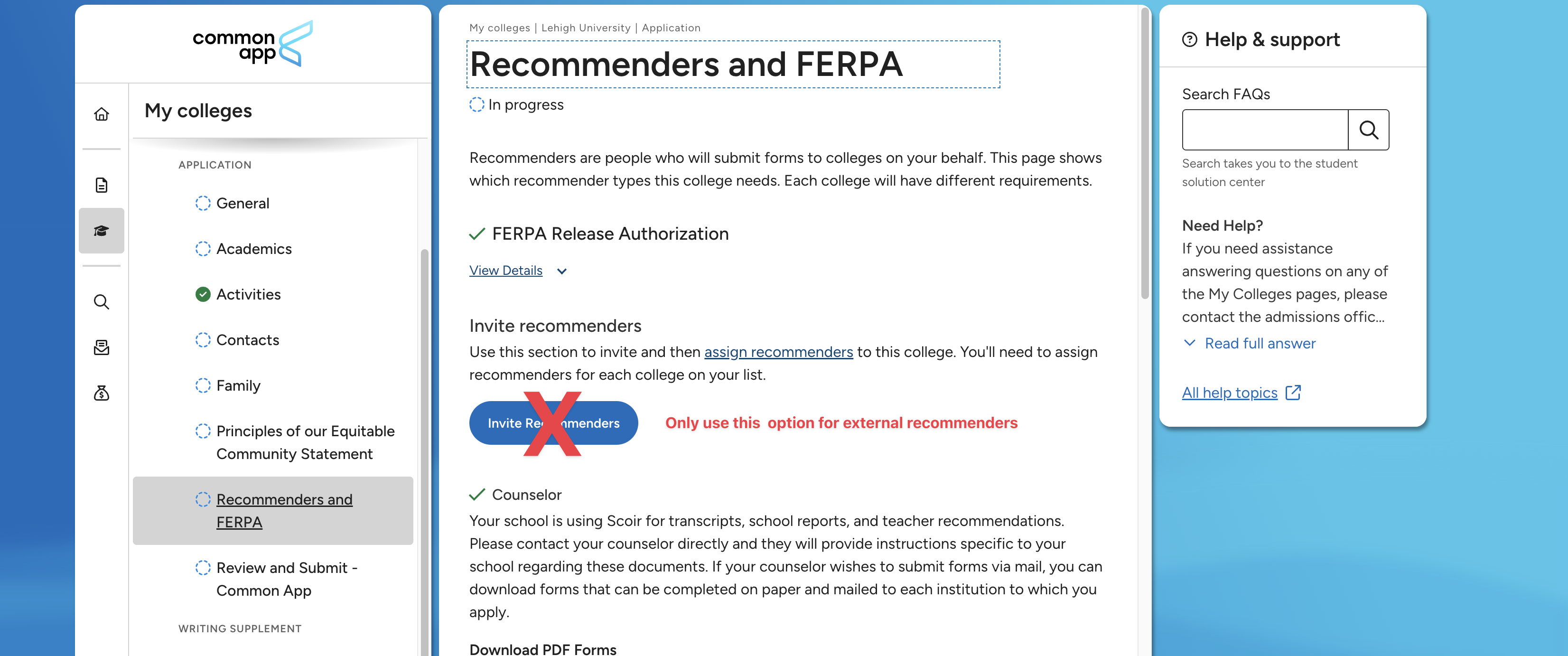
Who Can Request Recommendations?
- Students may request recommendations themselves (if your school’s settings allow it) or counselors can request on their behalf
- In My Colleges, students will also be notified on college tiles when recommendation assignments are needed. They can click into the college, and in the preview slide out, they’ll scroll down to Recommendations, and assign to the individual college
- Counselors can use the Needs Attention option on the dashboard to find students missing required documents, including unassigned recommendations
General recommendations are strongly encouraged—especially for Common App colleges, which allow only one recommendation per teacher across all schools.
What Happens on the Teacher's Side
When a teacher receives a request in Scoir, they’ll get an email notification with a link that sends them to the request in Scoir.
Before submitting their first recommendation, teachers must complete their personal profile in Scoir with their title and phone number—this only needs to be done once, and failure to enter this information could result in errors when sending documents.
As part of the recommendation, teachers respond to required evaluation questions. When they first log in, teachers choose whether or not to include student ratings. If they choose Yes, they’ll be required to complete 16 ratings fields for each student as part of the recommendation.
The required evaluation fields include:
- Subject area taught
- How long and in what context they’ve known the student
- Courses taught (with difficulty level)
- First words that come to mind to describe the studentGrade levels taught
For a full walkthrough, you can share this guide with teachers: Teachers: Completing Recommendations
Assigning Recommendations
After a teacher completes a recommendation, it must be assigned to the student’s colleges before it can be sent.This includes college-specific recommendations, which can only be assigned to their designated college.
- Students can assign recommendations directly from their My Colleges list. They may do this one at a time when viewing a specific college, or in bulk from My Colleges > Docs. Scoir flags any that are still missing a rec assignment
- If students do not currently have the ability to request letters of recommendation directly, a counselor must assign where each letter is sent
- Counselors can assign recommendations from a student’s profile. Go to Colleges & Applications > My Colleges, open the desired college, and scroll to the Application Document Status section. Click Manage Recommendations to assign one of the completed recommendations
- You can also access Manage Recommendations from Colleges & Applications > Send Documents on the student’s profile
How are External or Other Recommendations Handled?
Some students may need to include a letter from someone outside the school, such as a coach, employer, or a teacher who is retired or no longer at the school. How this is handled depends on the application method.
- If applying via Common App:
Students must request external recommendations directly in Common App. The Common App integration requires students to make and manage these requests in Common App - For all other application methods:
Counselors can upload an external recommendation on the recommender’s behalf in Scoir. Once uploaded, the recommendation can be assigned to the appropriate colleges by either the counselor or the student
Rules for Common App Colleges
- Only one recommendation per teacher can be assigned across all of a student’s Common App colleges. This means if a teacher writes more than one letter, only one can be used
- To avoid conflicts, it is strongly recommended to request general recommendations, since they can be assigned to multiple colleges without issue
- For Common App colleges, teachers must complete recommendations directly in Scoir; Recommendations uploaded by a counselor on a teacher’s behalf cannot be sent to Common App and will not be used for Common App applications
- For all other application methods, counselors may still upload a recommendation on a teacher’s behalf if needed
Updating or Replacing Recommendations
- Counselors can always preview completed recommendations from a student’s profile in Manage Documents. From there, they may delete a recommendation that hasn’t been sent and request a new one if needed
- Counselors can also update assignments for specific colleges. From the student’s profile under Colleges & Applications > My Colleges, open a college, scroll to Application Documents Status, and select Manage Recommendations to choose a different one
- Even if a student has already assigned a recommendation, counselors can step in and reassign another, as long as the recommendation has not yet been sent
- If Auto-Send is enabled, a recommendation is sent immediately once it is assigned by either the student or the counselor. In this case, counselors cannot make changes after the assignment is made
- If a recommendation has been sent but not downloaded (indicated by no Last Delivered date), you’ll see the option to Unsubmit it from one or all colleges, make changes, and then resend
- Once a recommendation has been downloaded by any Common App college, it cannot be replaced for that college. However, if the same recommendation has not yet been downloaded by other colleges, you can still unsubmit it there and swap in a different teacher’s recommendation if needed
What if teachers uploaded recommendations but are no longer working at our school and they're in an outstanding state?
Teachers who’ve left the school can still log into Scoir with their existing email and password. If their uploaded letters are missing required evaluation fields, they’ll need to log in and complete those by going to their outstanding recs and clicking Edit.
If they can’t access Scoir because they forgot their password, then students or counselors would need to request new LORs from teachers currently in Scoir or coordinate to have these sent outside of Scoir.How do we add letters of recommendation from retired teachers or teachers now at a different school?
The process depends on how the student is applying:
If applying via a method other than Common App
Counselors can upload the letters on the student’s behalf and assign them to the appropriate colleges. These letters that are uploaded on behalf of a teacher or other recommender cannot be assigned/sent to schools that students apply to via Common App.
If applying via Common App
• The student could request them as an “Other Recommender” directly in Common App and this would be sent as an "other recommendation".
• The student could download the Teacher Evaluation PDF Form in Common App and provide it to the teacher to then have it mailed to the institutions they apply to.
• Coordinate to have the letters sent to the colleges outside of Scoir.
Preparing Counselor Forms
You’ll prepare and send counselor forms for Common App colleges directly in Scoir. When students are applying through Common App, there are a few key differences to be aware of:
- The integration only supports standard Common App materials. This means requirements will reflect only those documents, and you’ll be limited to sending CA-standard materials to Common App schools through the integration
- In general, if your student is using Common App to apply, we’ll generate the Common App version of forms, and if they’re using another method, we’ll generate Scoir’s forms. You’ll see the appropriate version when previewing documents after they’ve been prepared
Common App’s “one-and-done” policy means each form only needs to be completed once per student. Once a document is sent in Scoir, it will automatically be sent to all of the student’s other Common App colleges
- Teacher recommendations are the exception: they must be assigned to specific colleges and will only be sent to those colleges
In order for document requirements to be visible in Scoir, the student must first complete the following steps:
- Connect their Scoir and Common App accounts
- Add the college(s) in Common App
- Sign the FERPA Release Authorization in Common App
- Indicate a start term and admission plan for each college they will apply to
Once these steps are complete, counselors can beging preparing docuements for Common App.
Common App Supported Documents
These are the document types that Common App supports and that you may need to complete in Scoir for Common App applications. Only the School Report is required for all Common App applications. All other document types depend on each school’s specific requirements.
- School Report
Must include the student’s initial transcript and senior courses (if not shown on the transcript). You can also add up to three additional or transfer transcripts. If a school profile is uploaded in Scoir, it is automatically included. Parts of this form pull from your school’s template; the rest is completed for each student - Midyear Report
Must Include the midyear transcript. Sent after first semester/trimester grades are available. Some fields auto-populate from your school’s template; the rest are filled out per student - Final Report
Must include the final transcript. Some fields auto-populate from your school’s template; the rest are completed per student - Optional Report
Provides updates or corrections after initial forms have been sent. Up to two may be sent per student, anytime in the year
- Counselor Evaluation
Completed once per student. Includes evaluation questions (such as how long you’ve known the student and in what context) and the option to complete a short recommendation - Teacher Recommendation
Must be completed by teachers directly in Scoir to be sent to Common App. Includes evaluation questions, a written recommendation, and optional student ratings. For Common App, only one rec per teacher can be assigned across all of a student’s colleges - Early Decision Agreement
Only required if the student completes the ED Agreement in Common App. You’ll get a notification in Scoir and can finish your portion from the student’s profile (Colleges & Applications > Manage Documents) or in bulk by clicking the number next to Needs Early Decision Contract Signature on your dashboard - Fee Waiver
Only required if the student requests a fee waiver in Common App. You’ll get a notification in Scoir and can complete your portion of the Common App Fee Waiver from the student’s profile (Colleges & Applications > Manage Documents) or in bulk by clicking the number next to Needs Fee Waiver on your dashboard
How to Prepare Forms
You can view a student’s document requirements from their profile under Colleges & Applications > Send Documents.
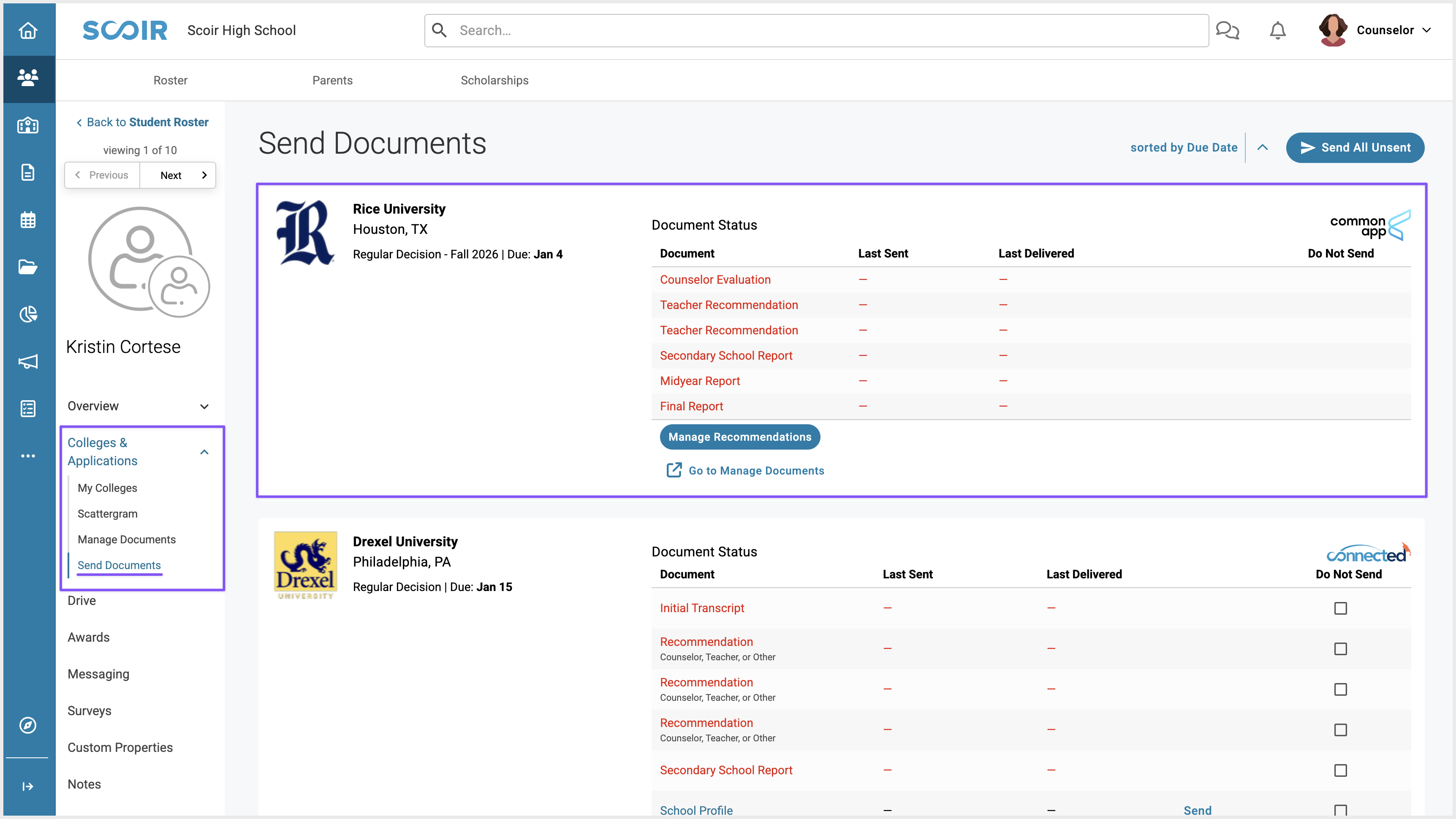
Forms can be prepared in two ways:
- Bulk Upload – Best for transcripts and senior courses. Upload them under More (•••) > Data Management > Student Data, and they’ll be automatically available when creating School, Mid-year, and Final Reports
- Prepare for Individual Students – For all other document types, go to a student’s profile (Colleges & Applications → Manage Documents) to create or upload forms specific to that student
Sending Documents
The student does not need to fully submit their application for counselors to send documents to Common App. However, documents can only be sent after the student has:
- Signed the FERPA Release Authorization in Common App
- Indicated a start term and admission plan for each college
Once these steps are complete, documents can be sent from Scoir to Common App. Common App will hold them until the student submits their application(s), then release the documents to the appropriate college(s).
To check FERPA status in Scoir:
- In the Student Roster, click Filters.
- Open the Common App filter section.
- Use the FERPA Status filter, select Not Signed, and click Apply Filters.
How Sending Documents to Common App Works
One and Done: For Common App applications, each document only needs to be sent once per student. That same document will automatically be sent to all of the student’s other Common App colleges, regardless of their requirements. Meaning, if you send a Midyear report to one common App college, it will be made available for download to all other colleges the student applies to, even if they don’t require it.
The exception: Teacher recommendations, which are only sent to the specific colleges they’re assigned to in Scoir
Documents Go to Common App, Not Colleges: When you send a Common App document in Scoir, it is routed to Common App, not directly to colleges. Common App will hold the document until the student submits their application to a college. Then, it will be made available to all college they applied to for downloading.
Timing & Delivery: Common App documents are sent in real-time after you click Send (no nightly batching like non–Common App colleges), though timing can be affected by volume. However, they will only be released to colleges for retrieval once the student submits their application.
Adding Colleges Later: If a student adds additional Common App colleges after documents have already been sent, Common App will automatically match and deliver the previously submitted documents to those new colleges—no need to resend.
Corrections & Updates: Once a document is downloaded by any of a student’s Common App colleges, it can’t be unsubmitted. If corrections are needed after that point, you’ll need to create and send an Optional Report with the updated information.
How to Send
Counselors can send application documents either individually or in bulk, and for Common App colleges, sending once will automatically deliver the document to all other Common App schools a student is applying to.
- Individually: From a student’s Profile > Colleges & Applications > Send Documents, review the college list and send available documents one by one or all at once
See: For Counselors: Sending application documents for individual students - In Bulk: From Applications > Send, you can send complete or partial packets for multiple students together
See: For Counselors: Bulk Sending Application Documents
Tracking Document Status
You can track sending and delivery from the Send Documents page on a student’s profile. Two fields help monitor progress:
- Last Sent = The date you sent sent the document from Scoir to Common App
- Last Delivered = The date that specific college received that document from Common App. This date is unique to each college.
If “Last Delivered” is blank, the college hasn’t downloaded the file yet. This may be because the student hasn’t submitted their application yet, and/or the college hasn’t pulled documents.
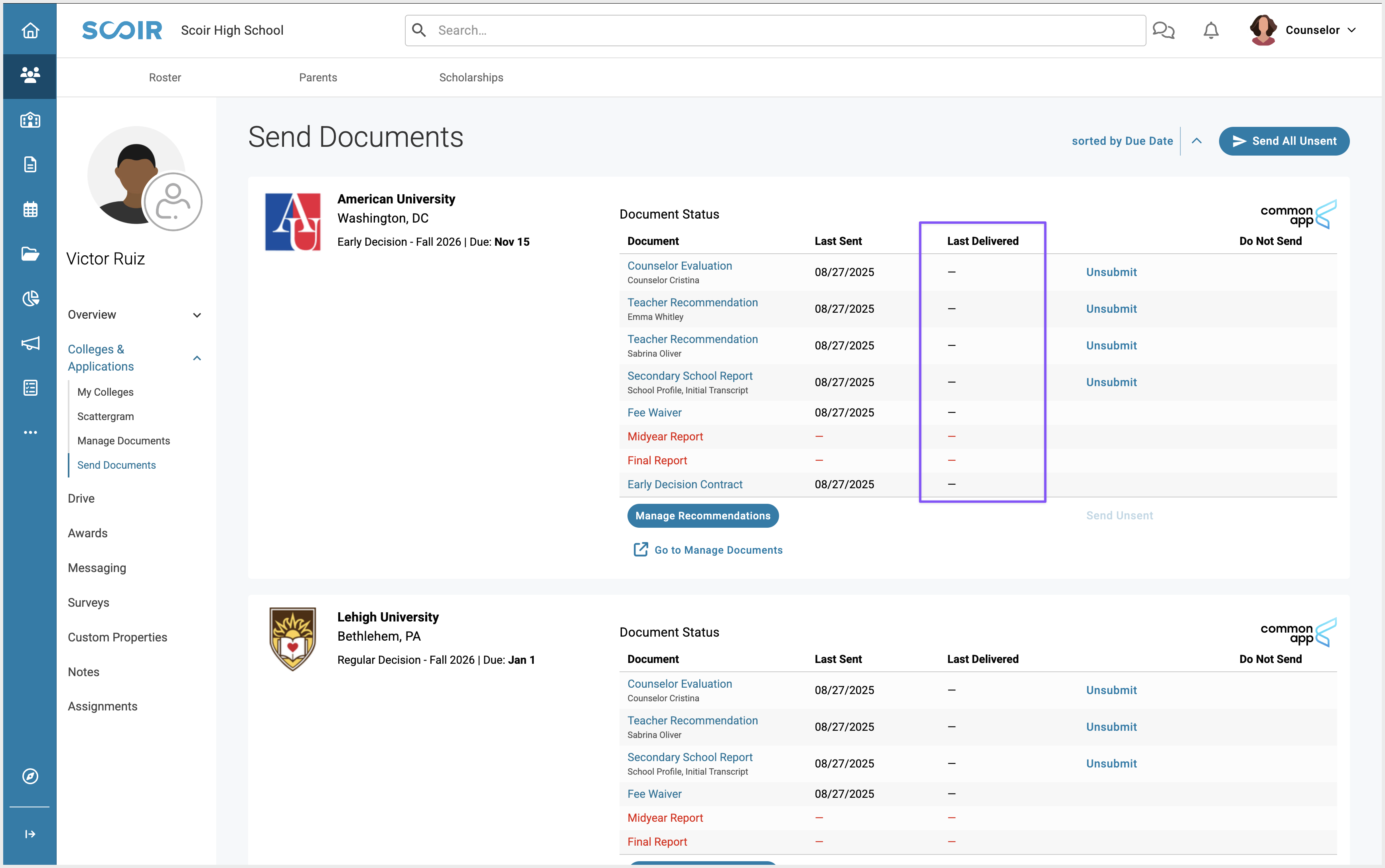
Students can also track document status in Scoir and Common, see the student guide for more details.
Unsubmitting Documents
If a document has been sent, but not yet downloaded by any of the student’s Common App colleges, you’ll see the Unsubmit option next to it. Clicking Unsubmit removes the document from all Common App colleges it was sent to.
Exception: Common App Fee Waivers and Early Decision Agreements cannot be unsubmitted once sent.
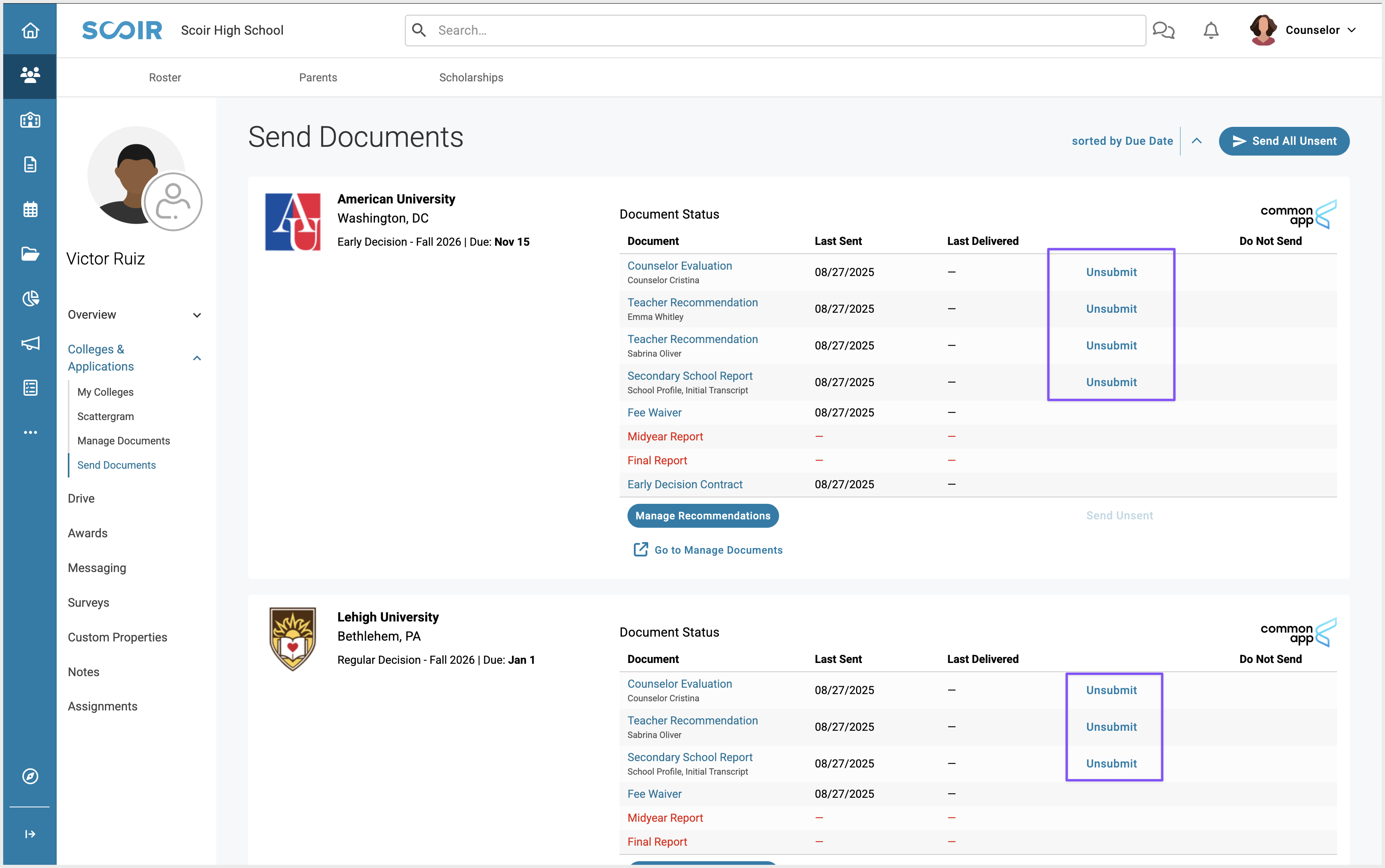
Teacher recommendations are unique in that you’ll have the option to unsubmit the document for just one school or for all Common App colleges. (This option is only available for teacher recs.)
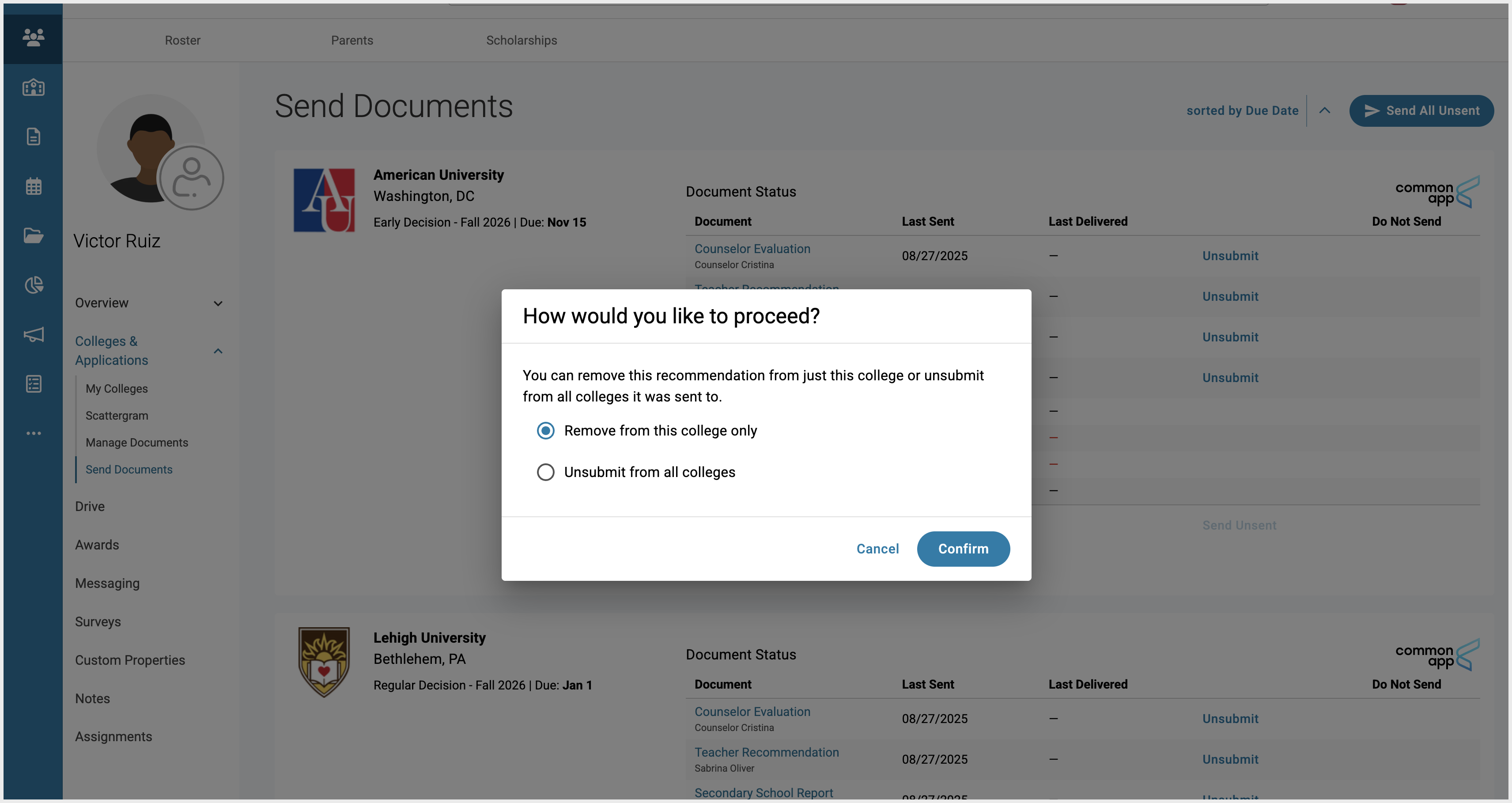
Once unsubmitted, you can delete the document, make changes, or upload a new version—then simply resend when ready.
Once a document has been downloaded by any Common App college (indicated by a date in the Last Delivered column), it can’t be unsubmitted. At that point, corrections must be sent as an Optional Report.
Troubleshooting
My student connected the wrong Common App account. What can I do?
Reach out to Scoir’s Customer Support Team to disconnect the wrong Common App account from their Scoir account. Once disconnected, students will be able to connect the correct Common App account.
If any application documents were already sent using the wrong Common App account, our Support Team may need to evaluate the situation further. They’ll let you know about any potential impacts and advise on next steps before disconnecting the account.
Why can’t I see application deadlines or requirements for my students' Common App colleges in Scoir?
For deadlines and requirements to sync over Common App to Scoir and to enable document sending, the student must have connected their Common App account to Scoir and selected their preferred start term and admission plan for each college AND signed the FERPA Release Authorization in Common App. Share the Common App Student Guide for steps on how to do this.
How can I preview a student’s Common App application now that our school uses the Scoir + Common App integration?
If you’d like to see a PDF preview of a student’s in-progress application in Common App, the student can invite you as an Advisor.
Learn more about the Advisor role in these Common App help articles:
- What is an Advisor?
- Do I need to invite my school counselor as an Advisor?
- How can my Advisor preview my application?
Why does the Final Report show as “Missing” or cause a packet to show “Needs Attention”?
The Final Report is a required Common App document, so Scoir displays it as “Missing” and flags the packet as Needs Attention until it’s completed. Even though counselors can’t submit the Final Report until the end of the school year, this status will appear in advance. It does not prevent you from preparing or sending other required documents in the meantime.
Additional Resources & Training
Now that you've learned how the Scoir & Common App integration works, here are a few additional resources to help. The integration is also reflected in the Scoir mobile app, so students can see their synced Common App colleges and details there as well.
Student Getting Started Guide | Feel free to share this guide for students that covers where they should take actions and what to expect in September. |
Scoir + Common App FAQ | See specific questions that counselors have asked and learn more about how the integration works. |
Scoir + Common App Training | Watch a full walkthrough of the integration. |